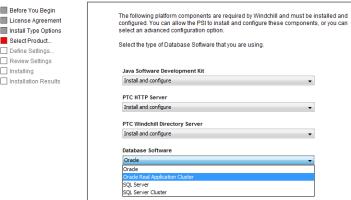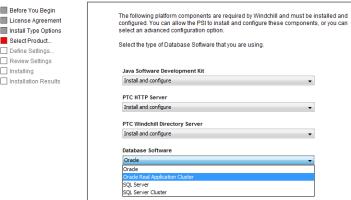Configuring Windchill with Oracle RAC
An existing Oracle RAC can be configured with Windchill. Use the following instructions to set up the cluster configuration with Oracle RAC through the PTC Solution Installer. These instructions are only applicable for a new Windchill installation.
1. Follow the instructions in the
Installing Windchill Solutions topic of the
Windchill Installation and Configuration Guide to use the PTC Solution Installer to install Windchill solutions.
In addition to the installation instructions, apply the following:
◦ Select Oracle Real Application Cluster under Database Software when selecting platform components during the Select Product segment.
For example:
◦ Set the following values during the Define Settings segment of the installation for each field:
▪ Oracle User Name for Windchill Installation: the user name for Oracle that you provided during the Oracle installation.
▪ Oracle User Password for Windchill Installation: the password for Oracle that you provided during the Oracle installation.
▪ TNS Service Name for Oracle RAC: the Transparent Network Substrate (TNS) service name used when you installed Oracle RAC. The following is an example of an Oracle RAC TNS string that contains the service name:
wt.pom.jdbc.host=(DESCRIPTION \= (ADDRESS_LIST \= (ADDRESS \=
(PROTOCOL \= TCP)(HOST \= host1)(PORT \= 1521))
(ADDRESS \= (PROTOCOL \= TCP)(HOST \= host2)(PORT \= 1521)))
(LOAD_BALANCE \= yes) (CONNECT_DATA \= (SERVICE_NAME \= orac)))
| If you selected Windchill Business Reporting as an optional product to install during the Select Product segment of the installation, then also set the following values for each field. These fields do not appear if Windchill Business Reporting is not selected. |
◦ Windchill Business Reporting Oracle Database User Name for the Database User Account: the user name for the Windchill Business Reporting database user.
◦ Windchill Business Reporting Oracle Database User Password for the Database User Account: the password for the Windchill Business Reporting database user.
| Check the Enable multibyte character set storage box if installing languages that use multi-byte characters. |
All other properties for a default Windchill cluster system are set by the PTC Solution Installer. You can change additional properties for more advanced configurations.
After completing a Windchill installation using an Oracle RAC database and before starting Windchill, you must reset the database sequence order by entering the following SQL commands from the Windchill schema user:
ALTER SEQUENCE filenameusn_seq ORDER;
ALTER SEQUENCE Streamid_seq ORDER;