|
|
Characters other than comma can be used to separate attributes. The character used is specified using a preference set by your administrator.
|
|
|
Characters other than comma can be used to separate attributes. The character used is specified using a preference set by your administrator.
|
|
|
For usage attributes, double click the attribute field to check out the parent object. Single click when the parent object is already checked out.
|
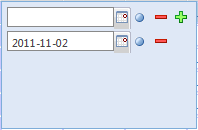
Icon | Action |
Adds a new empty row to the top of the attribute values list. A new value can be entered in the new row. | |
Removes an attribute value that is currently assigned. The attribute row disappears. | |
 | Assigns a previously defined default value to the attribute. |
Assigns an attribute value from a drop-down list of predefined choices. | |
Displays a calendar tool from which a date can be selected. |
Use the keyboard to position the cursor and simplify editing multiple attributes. Press TAB to move the cursor down the list of attribute values. Press TAB again at the end of the attribute list to move the cursor to the first entry in the next attribute field to the right in a data table. Press the SHIFT and TAB keys together to move the cursor up the list of attribute values. At the top of the list press SHIFT TAB again to move the cursor to the previous attribute field to the left in a data table. Press ESC to exit the editing window without saving attribute changes. |