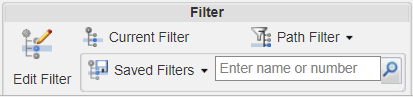|
Action
|
Icon
|
Description
|
|
Edit Filter
|
Click this icon to define a new part structure filter. For more information, see Editing a Structure Filter.
|
|
|
Current Filter
|
Hover your mouse over the Current Filter |
|
|
Saved Filters
|
Click this icon to view the menu for saved filters or variant specifications. You can also search for a saved filter (by name) or a variant specification (by name or number) matching the information in the text box. This menu displays saved filters, actions for the saved filters, up to three recently used variant specifications, and actions for variant specifications.
The following actions are available in the drop-down menu:
• Save Filter: Saves the current filter. For more information, see Saving and Reusing Structure Filters.
• Manage Filters: Select the saved structure filters that are seen in the drop-down menu and shared with others. For more information, see Managing Saved Structure Filters.
• New Variant Specification: Opens the New Variant Specification window, where you can create a new standalone variant specification, associated with an option set, based on the current filter. For more information, see Creating a Variant Specification for an Option Set.
• Find Variant Specification: Allows you to search for the previously saved variant specifications.
For more information, see Filtering a Product Structure Using a Variant Specification.
|
|
|
Path Filter
|
 |
Using path filter, you can filter the display of large number of parts so that only those parts that you are currently working on are displayed in the structure. The following actions are available in this drop-down menu:
• Edit Path Filter: Opens the Edit Path Filter window, where you can clear, select, or reset all path filters.
• Apply Path Filter: Applies the path filter to the parts that you have selected in the part structure tree.
• Disable Path Filter: Removes the path filter applied to the parts in the part structure tree.
|