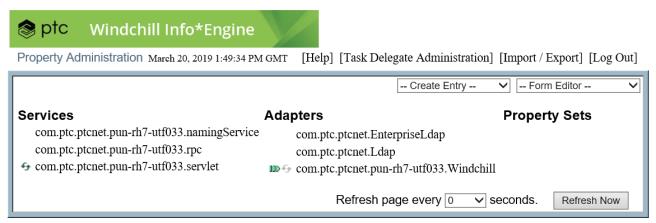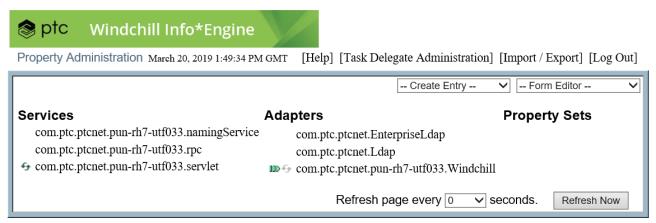Operating the Property Administration Utility
The Property Administration utility can create, modify, or delete Info*Engine service, adapter, or property set LDAP entries. It can also be used to create, modify, or delete service, adapter, or property set forms. For more information, click [Help] on the Property Administration main page.
The Property Administration main page consists of the following:
Links
◦ Click [Help] to access the online Info*Engine Property Administration help.
◦ Click [Log Out] to end the current Property Administration session.
Menus
Use the following drop-down menus to create and manage forms and entries for Info*Engine services, adapters, and property sets:
◦ Select from the Create Entry menu to open a new window in which you can create a new LDAP entry for a service or adapter.
◦ Select from the Form Editor menu to open a new window displaying the form editor, allowing you to modify the options and information available in new entry forms.
Services
A service is a core Info*Engine component that is identified in an LDAP entry. You can create generic services and services for Info*Engine servlets, servers, task processor, and the Naming Service.
The Property Administration utility displays the services defined under the LDAP directory entry that establishes the root of an Info*Engine directory subtree. This directory is identified in the Base URI value, which appears when logging on to the Property Administration utility.
Click the name of a service to view the form associated with it.
Adapters
Info*Engine adapters provide an interface between the Info*Engine server and information systems. Info*Engine adapters include the Windchill, JNDI, SAP, and DOORS adapters, as well as other supported and generic adapters.
The Property Administration utility displays the adapters defined under the LDAP directory entry that establishes the root of an Info*Engine directory subtree. This directory is identified in the Base URI value, which appears when logging on to the Property Administration utility.
Click the name of an adapter to view the form associated with it.
Property Sets
Property sets, unlike services or adapters, do not represent a configuration of tasks, webject processors, or other Info*Engine processes. A property set is simply a way to group properties together with a common prefix. As an example, if you configure multiple JMS Services into your system, each is defined as a property set with a unique property prefix. Each property set contains the configuration for a specific JMS Service that can then be used by the JMS MSG and WES webjects using the SERVICE parameter.
Icons
Icon | Description |
| Click to reload the properties for the specified service or adapter. Most property changes can be applied while the service or adapter is running; however, some changes might require a restart to take effect. If you have implemented load balancing, this icon appears as a different color. Reloading properties on the service or adapter does not reload properties for all load-balanced services or adapters. |
| Indicates that the out-of-process service or adapter is running. If you have implemented load balancing, this icon indicates that at least one of the load-balanced services or adapters is running. |
| Indicates that an out-of-process service or adapter has stopped. If you have implemented load balancing, this indicates that all of the load-balanced services or adapters have stopped. |
The Property Administration utility reflects the status of services and adapters when you started or last refreshed it. At the bottom of the main page, click Refresh Now to immediately view refreshed status information. Alternatively, you can use the refresh page drop-down menu to select a time interval in which the Property Administration utility automatically refreshes. Select from 0 (does not automatically refresh) to 1800 seconds.