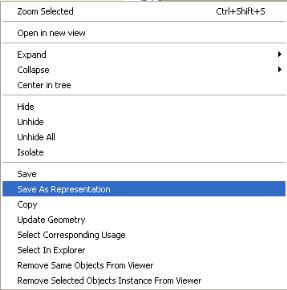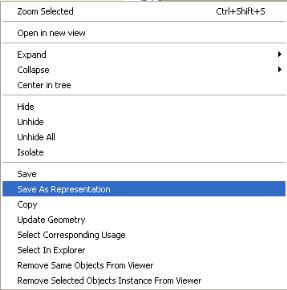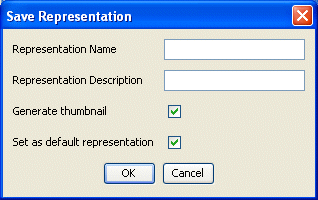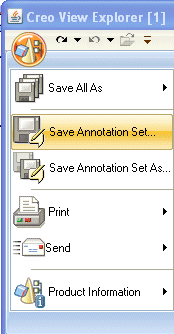Creating Representations and Saving Annotations
Representations for Windchill MPMLink objects can be created, viewed, or updated. Annotations can then be made and saved.
To create a representation and save an annotation:
1. In the Creo View explorer, open the context menu for the objects and resources that are to make up the representation.
2. Click Save As Representation.
3. Enter details and descriptions for the representation, then click OK.
| • If Set as default representation is selected, the representation is saved as the default. • If Generate Thumbnail is selected, a thumbnail image for the saved representation is generated and can be viewed in the Information tab of the object for which the representation was created. |
4. In the Creo View explorer, add any notes, measurements or annotations that you would like to see in the representation.
5. Click the Markup tab, and save the annotation set for the selected objects.
| Clicking Representations in the context menu launches the Windchill Representations page, which displays all representations of the selected object, including the newly created representation. |