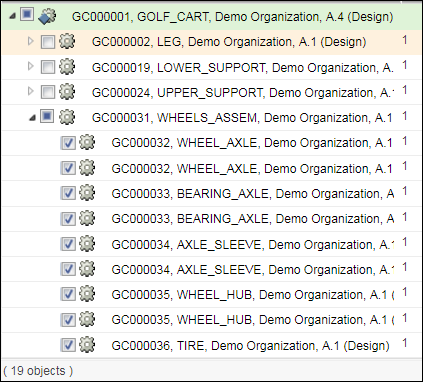Incremental Loading in MPMLink Browsers
The incremental loading feature allows you to select specific parts, assemblies, operations, process plan, resources, groups and so on to be displayed in the Visualization tab of a part structure. It helps you to easily visualize the parts that you are interested in.
Incremental loading is available in the following MPMLink browsers:
• BOM Transformer
• Process Plan Browser
• Manufacturing Resource Browser
• Service Associative Part Structure Browser
You need to enable incremental loading by setting the Incremental Loading in Visualization Tab preference to Yes in Preference Management. By default, the preference is set to No, in which case the whole assembly structure is automatically loaded in the visualization area.
When incremental loading is enabled, checkboxes appear against each node in the part structure. Select the checkboxes for the entities that you want to view in the Visualization tab.
|
|
The selected entity should have representation.
|
Selection Scenarios for Incremental Loading
The following scenarios are applicable for the four browsers mentioned above.
• During initialization, no entity will be selected from the structure pane. Hence no representation will be displayed in the Visualization tab.
• When you select the checkbox of an entity, the graphical representation of that entity will be displayed in the Visualization tab.
• When you select a sub assembly in the structure pane,
◦ The graphical representation of the child entities is displayed in the Visualization area. The checkbox for all the child entities appear as selected. The checkbox for a leaf node for any selected assembly will be selected and not filled. A leaf node does not have any child entities.
◦ For sub-assemblies under this sub assembly, the checkbox is filled.
• In case of loading failure, an error is displayed indicating the reasons why the part could not be loaded.
• When you clear a selection for an entity in the structure pane, its graphical representation is removed from the Visualization tab.
Incremental loading works with the tree in usage and occurrence modes.
The incremental working status is maintained when any operation is performed on the selected entity. For example, if a selected part is copied and pasted at some other location, its selection is maintained. As the part is selected, its graphical representation is displayed in the Visualization tab automatically and vice-versa.
All the actions available in the toolbar of the Visualization tab work with incremental loading.