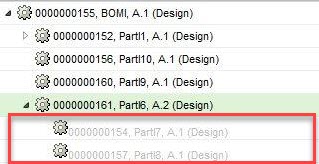Marking Subcontracted Parts and Supplier Parts in BOM Transformer
In a manufacturing process, some parts in an assembly are supplied by external suppliers or vendors, while some parts are subcontracted to other plants. Windchill provides a mechanism using which such parts are grayed out for easy identification in a BOM structure in BOM Transformer (BOM Transformer).
To gray out subcontracted parts in BOM Transformer, set the Make Children of Subcontracted Parts Unavailable preference to Yes.
Perform the following steps to gray out supplier parts in BOM Transformer:
1. An administrator should add the following property to Windchill/codebase/wt/associativity/xconfs/associativity.wt.properties.xconf file:
Property default="Attribute_name" name="SUPPLIER_INDICATING_SOFT_ATTRIBUTE" overridable="true"/> where Attribute_name is the internal name of the custom attribute of a part subtype. The custom attribute should be of data type Boolean for this property to work.
For example, <Property default="CarModel_Class6" name="SUPPLIER_INDICATING_SOFT_ATTRIBUTE" overridable="true"/>
Make sure the attribute name that you add in the property exists in Windchill. You can create this attribute on part, plant data or department data. Also, you can customize this attribute.
|
|
A supplier part is the part which has the custom attribute specified in the property.
|
2. Restart the Windchill server.
3. Set the Make Children of Supplied Parts Unavailable preference to Yes.
4. Complete the following steps in BOM Transformer:
a. Open a BOM structure and select the subassembly part which has the custom attribute.
b. In the Attributes tab, set the value of the attribute that you have specified in the property to Yes. For example, set the value of CarModel_Class6 that you have specified in the property to Yes.
c. Check in the subassembly part.
The child parts under the selected subassembly appear grayed out. You can initiate actions on the grayed-out parts in BOM Transformer. The selected subassembly part will not gray out.
Post this configuration, when you create a new downstream branch using the same subassembly, the parts under the newly created downstream assembly will remain grayed out.