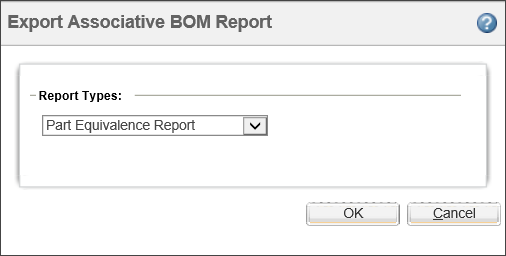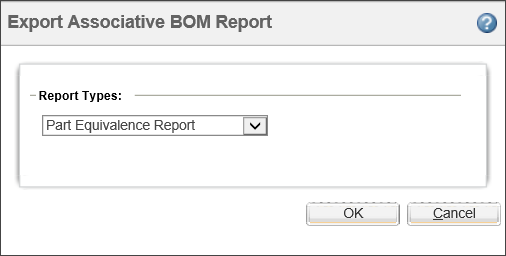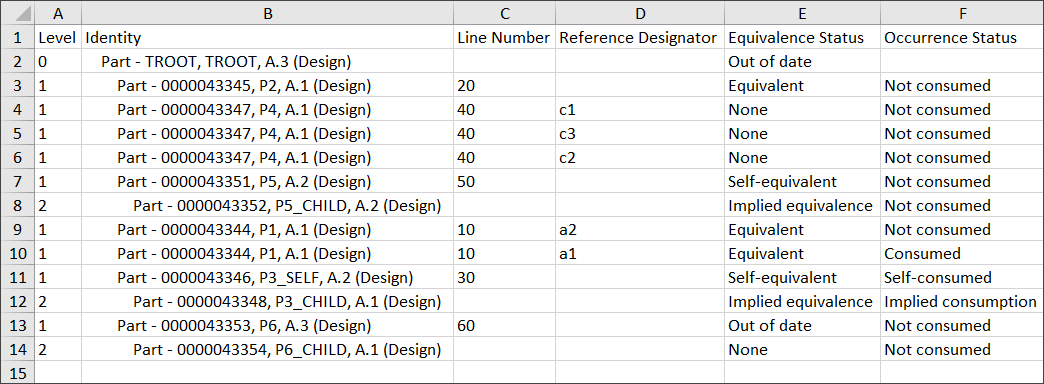Exporting Associative BOM Report
You can export the equivalence status between eBOM and mBOM to an Excel report using the Export Associative BOM Report action. This report provides information about part equivalence and occurrence equivalence status for the selected node and its child nodes.
1. Select a part in the upstream or downstream structure and select Export Associative BOM Report from the Tools menu. The Export Associative BOM Report window opens.
2. Select a report from the list and click OK.
The selected type of report is generated. The report provides the following information:
◦ Identity and line number of each part along with the equivalence status.
◦ Quantity of each part in part equivalence report.
◦ Reference designator of each part in occurrence equivalence report.
The report shows multiple rows for parts that have multiple occurrences.
The values shown in the Equivalence Status column of part equivalence report indicate the following:
◦ Equivalent: Equivalent link exists.
◦ None: Equivalent link does not exist.
◦ Unknown: Equivalence status is unknown.
◦ Self-equivalent: Equivalent part is reused from the upstream to downstream assembly.
◦ Out of date: Equivalent link does not point to the latest iteration of the downstream equivalent part.
◦ Implied equivalence: Equivalence is implied to exist as the upstream equivalent part is reused in the downstream assembly.
The values shown in the Occurrence Status column of occurrence equivalence report indicate the following:
◦ Consumed: Equivalent occurrence exists.
◦ Not consumed: Equivalent occurrence does not exist.
◦ Self-consumed: Equivalent occurrence is reused from the upstream to downstream assembly.
◦ Unknown: Equivalent occurrence status is unknown.
◦ Implied consumption: Equivalent occurrence is implied to exist between child parts as the upstream parent part is reused in the downstream assembly.
You can export custom reports or show custom columns in reports using delegates. For more information, see
Configuring Export Report Delegates.