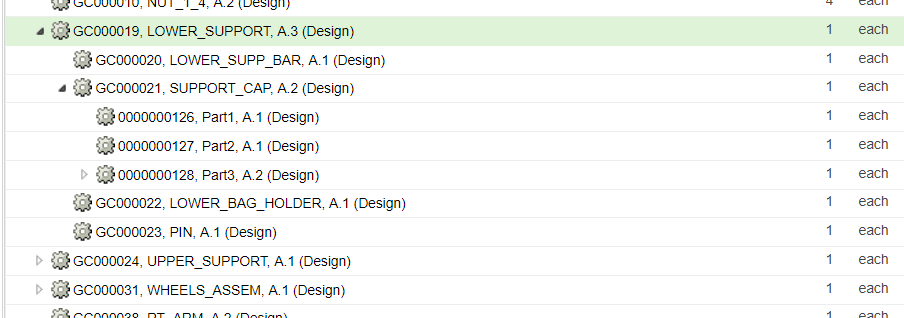Creating Self-Equivalent Links
The Create Self-Equivalent Links action, as the name suggests, creates a self-equivalent link for a selected part and its child parts. Manufacturing Managers can use this action when they are satisfied with an eBOM and plan to reuse most of the parts in the eBOM to create an mBOM. This action is not available to Manufacturing Engineers.
The working of this action is dependent on the values specified in the Limit the Creation of Self-Equivalent Links preference. This action will not work on parts that are specified as values in this preference.
To create a self-equivalent link, perform the following steps:
1. Select the part for which you want to create a self-equivalent link.
2. Click > . The Create Self-Equivalent Links dialog box opens.
3. Click Yes to open the part for which the self-equivalent link is created, on the downstream tree structure.
In the example below, the internal name of the part GC000021, SUPPOR_CAP,A.2 (Design) is com.abc.SoftType.
On applying the Create Self-Equivalent Links action on GC000019, LOWER_SUPPORT,A.3 (Design), if the value specified in the Limit the Creation of Self-Equivalent Links preference is Type: com.abc.SoftType, self-equivalent links are created for the following parts:
• GC000019, LOWER_SUPPORT,A.3 (Design)
• GC000020, LOWER_SUPP_BAR,A.1 (Design)
• GC000022, LOWER_BAG_HOLDER,A.1 (Design)
• GC000023, PIN,A.1 (Design)
Self-equivalent link will not be created for the part GC000021 SUPPORT_CAP,A.2 (Design) and its child parts.
Consider the following points before using the Create Self-Equivalent Links action:
• The action is available in the upstream view only.
• The equivalent link indicators are updated after self-equivalent links are created.
• In a given context, self-equivalent link will not be created for a part for which a self-equivalent link already exists.
• The Create Self-Equivalent link action respects the values set in the following preferences in > :
◦ Stop by Type
◦ Consider Filter Criteria
When you apply filter on a structure, the structure is trimmed. When a part type is specified in the Stop Structure Expansion By Criteria preference, and the Consider Applied Filters For APSB Actions preference is set to Yes, self-equivalent links are created only for the objects in the trimmed structure. When you clear the filter, you will find that self-equivalent links are created only for those parts that were displayed in the trimmed structure.
If no part type is specified in the Stop Structure Expansion By Criteria preference, and the Consider Applied Filters For APSB Actions preference is set to No, self-equivalent links are created for all the parts in the structure on which the Create Self-Equivalent Links action is initiated.