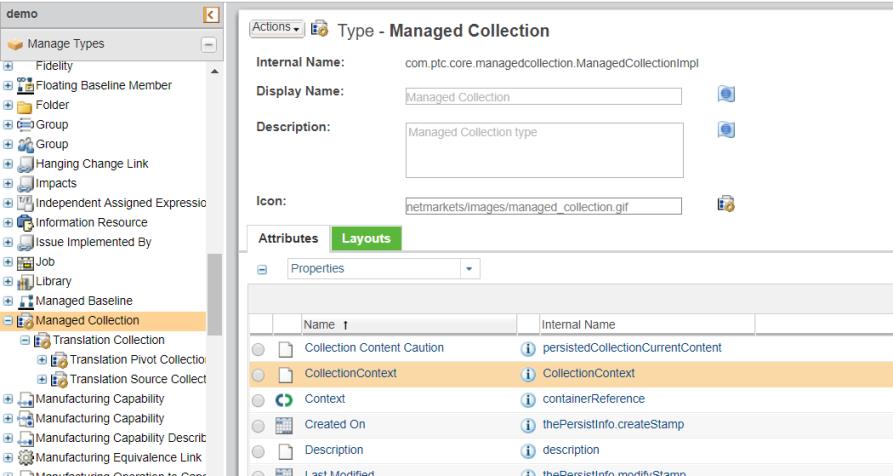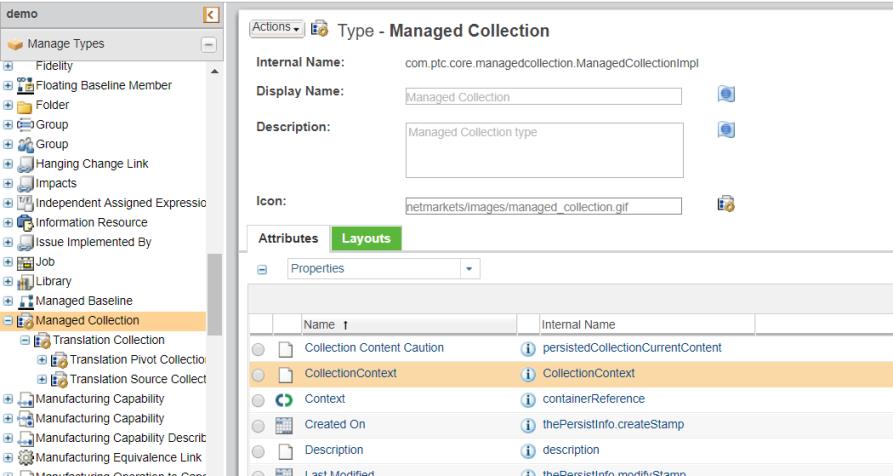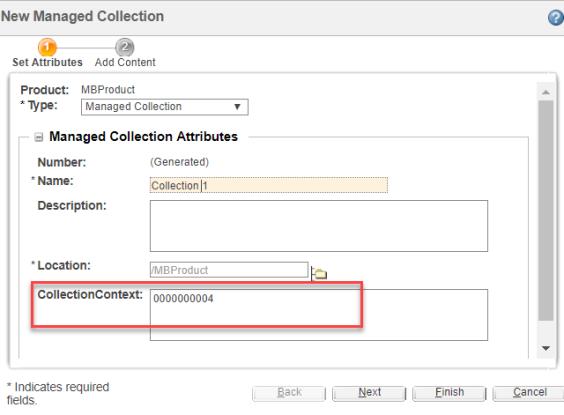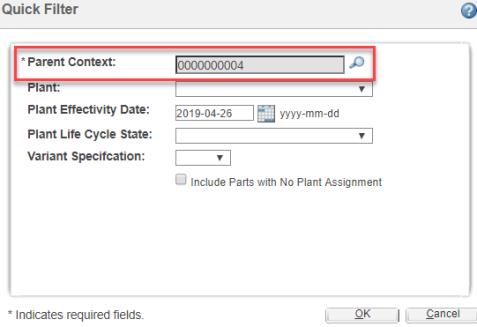Configuring Managed Collection for MPMLink
In MPMLink you can work on managed collection in BOM Transformer only. You can do so using the Open in BOM Transformer action from one of these locations:
• Managed Collection information page
• Search Results page
• Folder Contents page
The Open in BOM Transformer action is available for managed collection objects only when the names of those managed collection objects are added to the managedCollectionForMAPSB.AllowedTypes property. This property can be found in associativity.wt.properties.xconf located at <Windchill>/codebase/com/ptc/windchill/associativity/xconfs.
The property takes the value of the internal name of managed collection type in the following format:
<Property name="managedCollectionForMAPSB.AllowedTypes" default="type 1 internal name:attribute internal name,type 2 internal name:attribute internal name"/>
Additionally, you can specify the internal name of the attributes for a managed collection type in the property. Only attributes of String data type are valid in this property. The attribute appears as additional field on the New Managed Collection and Edit Managed Collection dialog boxes. The additional field takes parent part number or root part number as a valid value.
For example:
<Property name="managedCollectionForMAPSB.AllowedTypes" default="com.ptc.core.managedcollection.ManagedCollectionImpl:CollectionContext,com.ptc.mc.AllowedSubType2:contextRoot"/>
Consider the following points when configuring the managedCollectionForMAPSB.AllowedTypes property:
• When a value is specified in the additional field, this value is prepopulated in the Parent Context field of the Quick Filter dialog box. This helps to save the effort of searching for the parent context part in the Quick Filter dialog box. In the above example, the CollectionContext field is displayed in the creation of managed collection. The CollectionContext attribute appears as additional field on the New Managed Collection and Edit Managed Collection dialog boxes as shown in the following image:.
The specified value in the additional field is prepopulated in the Parent Context field of the Quick Filter dialog box as shown below:
• For a valid internal name of a managed collection type, if an invalid or incorrect internal name of the attribute is specified, the Open in BOM Transformer action will work for that managed collection, but the attribute field will not be displayed on the New Managed Collection and Edit Managed Collection dialog boxes. The Parent Context value will be blank in this case. Specify the parent context using the search picker in the Quick Filter dialog box.