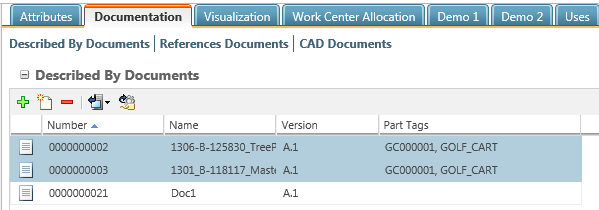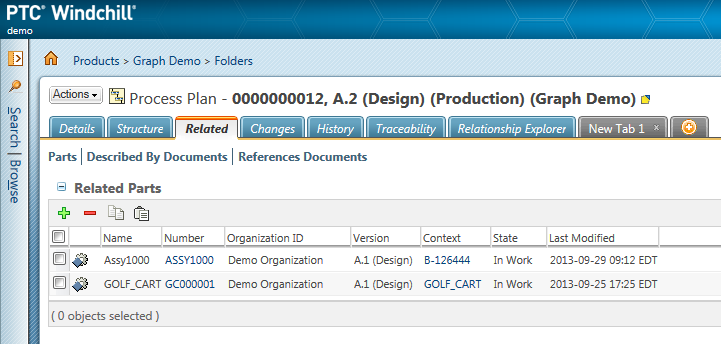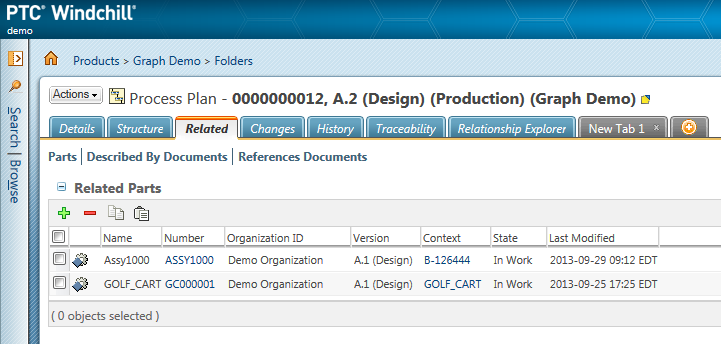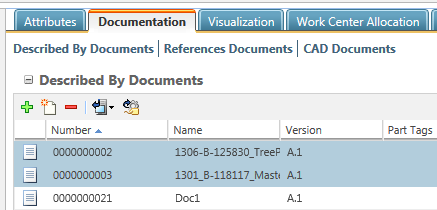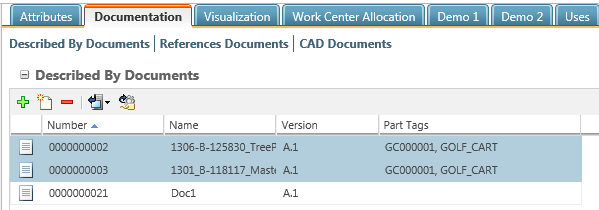Assigning Part Tags
Part tags can be used to filter a process plan structure when multiple parts or assemblies have been related to a process plan. Once a part tag has been assigned you can use a filter to display only those objects which match the related assembly of your choosing. Part tags can be assigned to the following objects:
• Operations
• Documents
• Resources
To assign a part tag to an object:
1. Ensure that multiple parts have been related to your process plan by clicking on the Related tab of a process plan information page.
2. Select the Structure tab and select the process plan or operation for which you want to assign a part tag to.
◦ To assign part tags to a document select the Documentation tab.
◦ To assign part tags to an operation select the Uses tab.
◦ To assign part tags to a resource select the Processing Resources tab.
3. In the structure pane select the objects to assign part tags to.
4. Click the assign part tags icon

. A list of all parts that are related to the process plan appears.
5. Select the tags to apply to the object and click OK.
The selected part tags are now assigned to the objects.