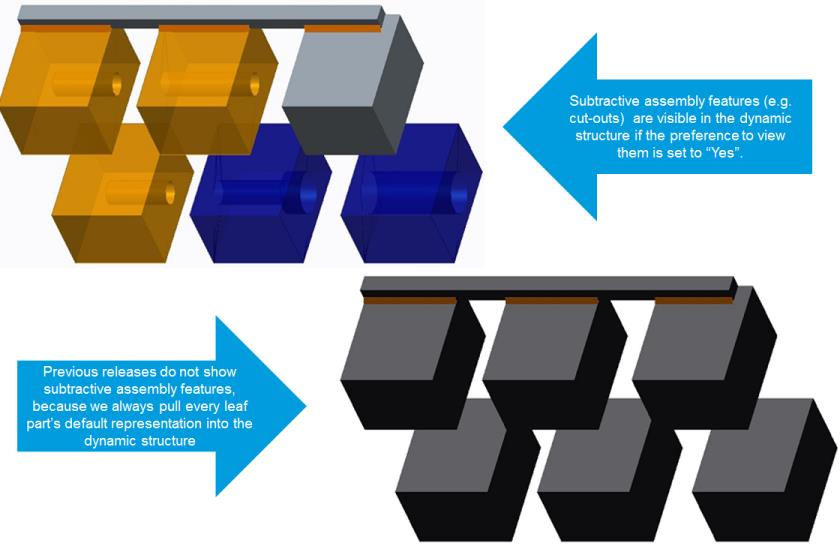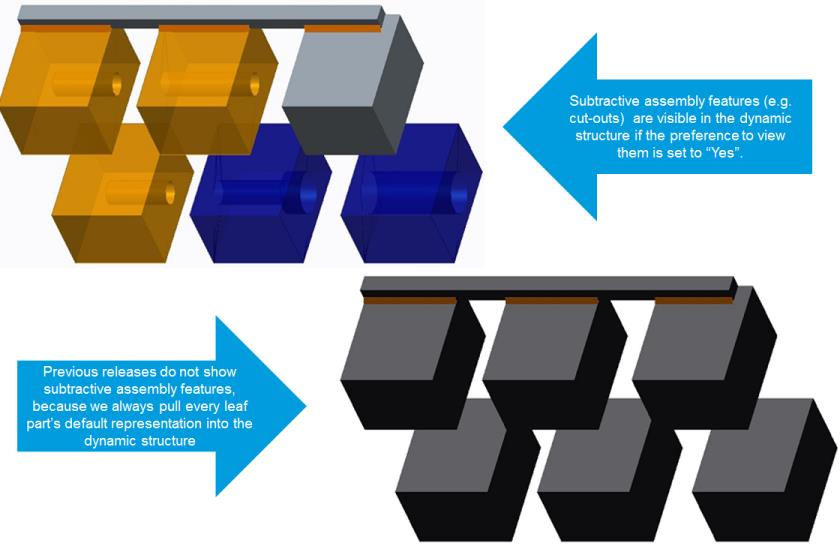Visualizing Parts and CAD Documents
This topic provides a conceptual overview of Publishing and Representations, and includes sections about the following:
• Visualizing CAD Represented Parts and Assembly Features
• Visualizing Documents
• Dynamic Documents
Understanding Publishing and Representations
To load a model into Creo View, the associated document or part must be published. Publishing is a visualization feature that creates the necessary Creo View files from the CAD model. Windchill documents can always be published because they store the necessary CAD model data. Parts can only be published if they are associated with an EPMDocument. (You can also publish the WTPart structure for standalone WTParts.) If a part has not been published, it can be loaded into Creo View, but no geometry is visible. Data without associated CAD content can be viewed, but not published, in Creo View.
Windchill systems are typically configured so that publishing takes place automatically as CAD documents are checked into the system by a Windchill Workgroup Manager. However, the publish operation is also available in the WVS user interface, and by creating schedule jobs.
As a result of publishing, a representation for the object is created. The representation stores the Creo View files created for the object. A single part or CAD document can have multiple representations for different configurations of an assembly; however, one representation is designated as the default representation. When a thumbnail is shown for a CAD document or part, the thumbnail is of the default representation.
If CAD documents are loaded into Windchill by the Windchill Workgroup Manager, WVS can publish a representation of this data. Multiple representations can be generated (such as in the case for an assembly), illustrating different configurations of the structure. The generation of a representation can occur automatically or by user request. Publish requests are queued for processing. Users can monitor the queue and the status of the publish job.
Visualizing CAD Represented Parts and Assembly Features
When viewing a WTPart or EPMDocument structure in Creo View, or from the Visualization tab in the Product Structure Browser, the graphics for the structure are dynamically generated by merging the default representations for all objects in the structure into a single PVS file. The current navigation criteria is used to select which WTParts or EPMDocuments are selected for display.
However, if a part has assembly feature cut-outs, by default, the cutouts are not visible. If a part is associated to a CAD assembly whose children do not have associated WTParts with representations, and the assembly part is published as an extended positioning assembly, the graphic for the part in the assembly cannot be visible. The following sections describe how to enable visibility of the graphic in use cases such as these.
Visualization of Assembly Features
• To enable visualization of assembly features in dynamic part structures set the user preference Assembly Features in Dynamic Part Structures to Yes.
• To enable visualization of assembly features in dynamic CAD structures, set the user preference Assembly Features in Dynamic CAD Structures to Yes.
See
Setting Visualization User Preferences for more information about setting user preferences.
Example — A WTPart Structure is associated to a CAD assembly that has assembly features and flexible components. The default representations of all assemblies at all structural levels are published as a non-positioning assembly or as extended positioning assemblies. You cannot publish an assembly that has assembly features as a positioning assembly. When dynamically viewing the part structure, the assembly features and flexible components must be displayed.
Enabling assembly features has some limitations, and can only be enabled if the limitations are understood and acceptable. The OL file containing the assembly feature is retrieved from the assembly’s representation. If there are multiple iterations/versions of the child parts, there is no way to guarantee that the OL file used to display the assembly feature is the one created for the iteration/version selected by the current navigation criteria for the assembly.
For example, if you have an assembly with two child parts with two versions each, there are four possible combinations of geometry:
• Part1 A.1, Part2 A.1
• Part1 A.2, Part2 A.1
• Part1 A.1, Part2 A.2
• Part1 A.2, Part2 A.2
When generating the part structure using the latest configuration specification, Part1 A.2 and Part2 A.2 is in the part structure. However, if Part 1 has assembly features, it uses the OL file for Part1 A.1 instead of Part1 A.2.
See
Setting Visualization User Preferences for more information about setting user preferences.
| • When viewing the structure of CAD Represented Parts in the Visualization tab, the selected objects do not always highlight the correct object in the structure because the structure is different from the viewable structure. • When viewing the CAD Represented Part in Creo View, the correct object is highlighted because Creo View displays the structure as modified by the generation of the dynamic structure. |
Visualizing Documents
Windchill Documents — such as CAD Documents, EPMDocuments, and WTDocuments — can also be loaded into Creo View so that their primary content and attachments can be viewed and annotated. Because the content of some documents (e.g., PDFs or image files) can be loaded into Creo View directly, they do not need to be published. Certain types of files or documents can be published; for example, Microsoft Office files can be published to PDF format.
Each representation can have many associated annotations. Annotations are added in Creo View and can be viewed in Windchill. If a representation has an associated annotation, the annotation can later be deleted if desired.
It is also possible to bulk load prepublished data into Windchill, in which case a representation are created and associated to a part or document. WVS cannot republish prepublished data that was bulk loaded into Creo View, as the original data would be required.
Dynamic Documents
A Dynamic Document is a content holder for files authored in Arbortext Editor or other document-related files, such as graphics. Dynamic Documents have the following capabilities:
• Storing Arbortext Editor-generated XML files and related files, such as graphics.
• Relating to other Dynamic Documents to allow representation of the complex dependencies that exist among the constituent parts of a structured document.
• Containing representations of non-Creo View-type data, such as PDF and HTML content.
• Containing metadata and attributes.
• Publishable into supported Arbortext output formats. See “Configuring Publishing for Arbortext Authored Dynamic Documents” in the Windchill Visualization Services Administrator’s Guide for information about this feature.