Cascading Attributes Tab
Cascading attributes occur when rules are defined that cause the values selected for one attribute to determine the available values for another attribute.
|
|
The Cascading Attributes tab is available only on the following types:
• Part, Document, Change Notice, Change Request, Problem Report, Promotion Request and Variance, and their subtypes.
• QMS object types such as CAPA Request, Nonconformance, Customer Experience, CAPA Investigation, Nonconformance Investigation and customer Experience Product Investigation.
• Types unique to PTC Windchill FlexPLM.
|
The simplest cascading attribute rule is an If condition and a Then clause. You can create more complex rules by adding one or more And If conditions to the rule. The attributes used in an If or And If condition are driver attributes, while the attribute used in a Then clause is a driven attribute. The If and And If attributes drive the value of the Then attribute.
For example, a site could define the following cascading attribute rules:
• If Country=USA, then State=Arizona, Colorado
• If Country=Australia, then State=New South Wales
• If Country=USA, and if State=Colorado, then City=Alamosa, Denver, Westminster
This means that when a user selects a value of USA for the Country attribute, then the values available for the State attribute are limited to Arizona and Colorado, if the user instead selects a value of Australia for the Country attribute, then the available value for the State attribute is New South Wales. Additionally, if a user selects a value of USA for the Country attribute, and a value of Colorado for the State attribute, then the values available for the City attribute are Alamosa, Denver, and Westminster.
The following table provides details about the type of attributes you can use in a cascading rule:
|
If and And If clauses
|
Then clause
|
Use only an attribute of a Boolean datatype or a String datatype. An attribute of a String datatype must have a single, enabled enumerated value list constraint, directly backed by a global enumeration. For more information, see Enumerations and Cascading Attribute Rules. |
Use any attribute with a single-valued constraint. The values appear for selection only if the following is true for the attribute used in the Then clause.
• String datatype that is backed by an enumerated value list
• Boolean datatype
|
In Windchill,
• Cascading attribute rules are honoured in UIs that are used to create or edit a single object of one of the types listed above. For Part and Document types, cascading rules are honoured in the UIs that are used to create or edit multiple objects. While editing attribute values for multiple objects of Part or Document types, any attribute that is a driver or driven attribute in a cascading attribute rule will not be listed in the Edit Attribute Value UI. This capability will be extended to other applicable UIs in future releases.
• Cascading attribute feature is applicable only for Type Attributes. This capability will be extended to other applicable attributes in future releases.
• Cascading attributes support multiple types of constraints. But defining a cascading attribute with single-valued constraint is mandatory.
The Cascading Attributes tab of the type information page displays a tree of all of the cascading attribute rules that have been defined for attributes on the current type. Each top-level node in the tree is the driver attribute in one or more cascading attribute rules. Expand each top-level attribute node to see the If and And If driver attributes for the rules nested as intermediate nodes, ending with the Then clause with its corresponding driven attribute as the leaf node of the tree. A cascading attribute rule is displayed under the top-level attribute of its primary If condition. When multiple rules use the same driver attributes, these overlapping driver attributes are displayed as a single node. Additional driver attributes (for more complex rules) and the driven attributes for each rule display as nodes beneath.
If there are no values specified for the Then clause of a cascading attribute rule, then No Legal Values displays for the leaf node of that rule.
| The order of the criteria set in the rule may appear differently in the Attribute Value Tree than what you created. However, this difference does not impact the cascading effect of the rule. For example, if you create a rule: “If Country= India And If State = Maharashtra Then City = Pune”, the order of the criteria for this rule would appear as “If State = Maharashtra And If Country = India Then City = Pune” in the Attribute Value Tree. |
From the Cascading Attributes tree you can take the following actions:
• Expand or collapse all nodes in the tree by clicking the expand all icon

or the collapse all icon

.
• Expand or collapse individual nodes in the tree by clicking the expand icon

or collapse icon

next to the node.
• Create a new rule by clicking the new rule icon

or by selecting the
New Rule action from the right-click actions menu of an
If,
And If, or
Then node. For more information, see
Creating a New Cascading Attribute Rule.
• View the complete set of values that a user would encounter in the user-interface based on the cascading attribute rules and attribute constraints by clicking the attribute set report icon

. For more information, see
Attribute Set Report.
• Enable and disable rules inherited from a parent type by clicking the enable inherited rules icon

or disable inherited rules icon

. For more information, see
Inherited Rules.
• Hide and show rules inherited from a parent type by selecting the Hide Inherited Rules action or Show Inherited Rules from the drop-down-list next to the Find in tree search field. The icon displayed for the drop-down list identifies the current state of inherited rules, either hidden or shown, and the action to change that state is selectable from the drop-down list:
◦ 
—displays when inherited rules are shown. Select the
Hide Inherited Rules action from the drop-down list to hide inherited rules.
◦ 
—displays when inherited rules are hidden. Select the
Show Inherited Rules action from the drop-down list to show inherited rules.
Inherited rules are indicated with the inheritance icon

. For more information, see
Inherited Rules.
• Delete existing rules by selecting
Delete Rules from the right-click actions menu of an
If,
And If, or
Then node. Only locally created rules can be deleted;
rules inherited from a parent type cannot be deleted. The location where the delete action is invoked determines the extent of what is deleted:
◦ When invoked from a Then clause leaf node, only the specific cascading attribute rule for that Then clause is deleted. If that is the only rule applicable for any of the intermediate tree nodes (If, or And If), then those nodes are deleted. Otherwise, the intermediate nodes remain.
◦ When invoked from an intermediate If or And If condition node, all rules with the same set of If or And If conditions are deleted.
◦ If all And If and Then nodes under an If node are deleted, the If node is deleted as well.
| The actions available for the Cascading Attributes tree are only available in edit mode. All changes made to the Cascading Attributes tree are not persisted until you click Done or Save on the Manage Types window to exit edit mode. |
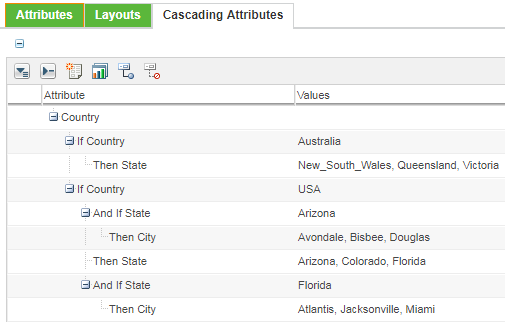
 . For more information, see
. For more information, see