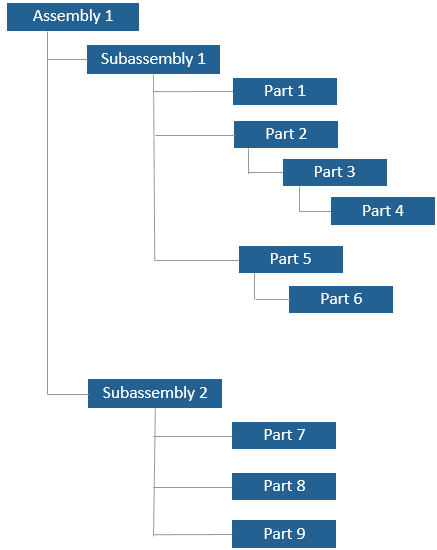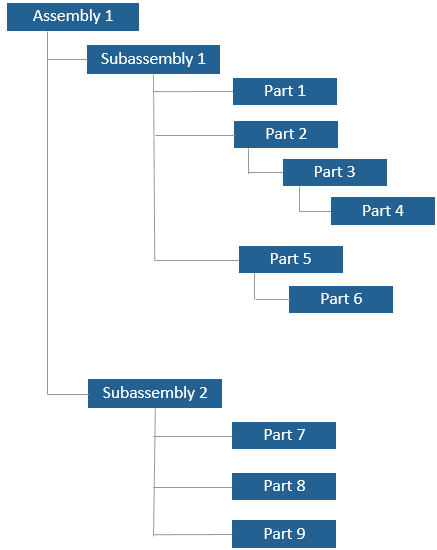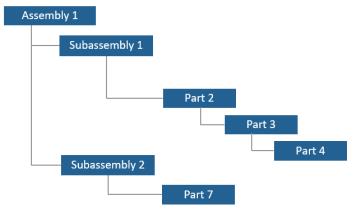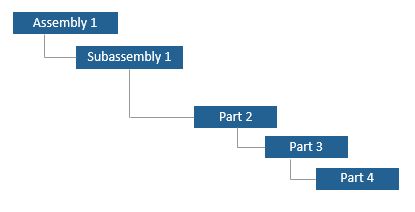Using Save As in Accountability Map
Use the Save As action to create a copy of an existing accountability map. Initiate the Save As action from one of the following locations:
• The Actions menu on an accountability map information page.
• The right-click actions menu for a selected accountability map in the folder browser page.
The Save As action can be configured to specifically create a copy of an existing accountability map that contains parts with certain part types. To do this, an administrator configure the accountabilityMap.newConfiguration.validTypes property to specify one or more part types that you want in an accountability map. This property can be found in associativity.wt.properties.xconf located at <Windchill>/codebase/com/ptc/windchill/associativity/xconfs.
Configure the property in the following format:
<Property name=" accountabilityMap.newConfiguration.validTypes" default="type 1,type 2"/>
You can add multiple part types in the property using a comma separator. Restart Windchill server after adding the property to the associativity.wt.properties.xconf file for the changes to take effect.
The following example illustrate the Save As behavior when multiple part types are added in the property.
Example 1: Consider the following sample structure in an accountability map
Where, Part 3 is of type wt.part.WTPartSubType1 and Part 7 is of type wt.part.WTPartSubType2. The property is configured as follows:
<Property name=" accountabilityMap.newConfiguration.validTypes" default="wt.part.WTPartSubType1,wt.part.WTPartSubType2"/>
After adding the property to associativity.wt.properties.xconf, when you initiate the Save As action, the application traverses the entire structure. When one or more parts, which match any one of the part types specified in the property, is identified, the structure is trimmed to display only those parts.
Part 3 and Part 7 are part of the new accountability map. The Contents tab of the new accountability map displays these two parts. The following structure is visible after you open the new accountability map in MAPSB:
Example 2
Consider the sample structure in example 1. Part 3 is of type wt.part.WTPartSubType1 and Part 4 is of type wt.part.WTPartSubType2. The property is configured as follows:
<Property name=" accountabilityMap.newConfiguration.validTypes" default="wt.part.WTPartSubType1,wt.part.WTPartSubType2"/>
After adding the property to associativity.wt.properties.xconf, when you initiate the Save As action, the application traverses the entire structure. When one or more parts, which match any one of the part types specified in the property, is identified, the structure is trimmed to display only those parts.
Only Part 3 is part of the new accountability map. The Contents tab of the new accountability map displays only Part 3. The following structure is visible after you open the new accountability map in MAPSB: