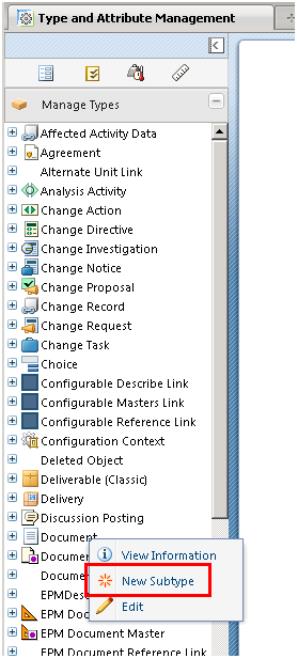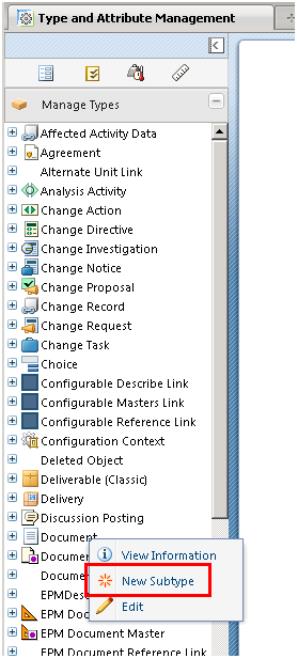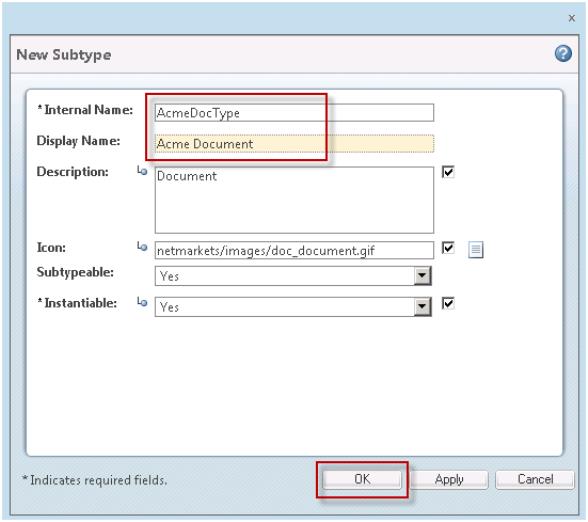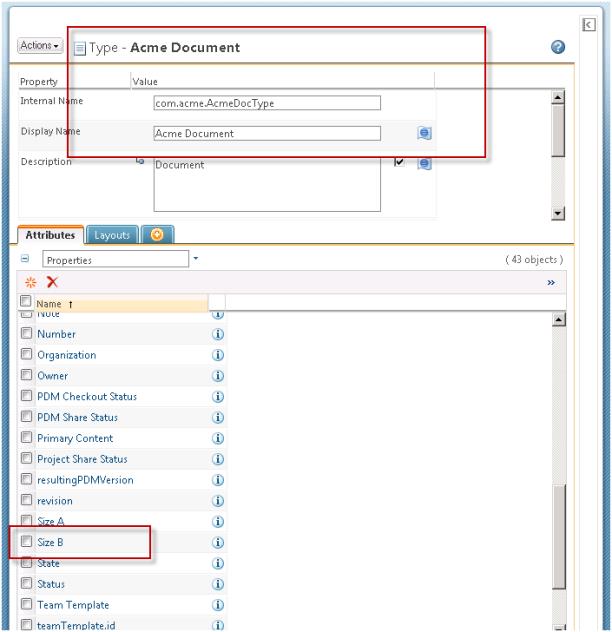Create a Document Subtype
As the Organization Administrator, you will create a new document subtype.
1. Verify that you are logged in as the Organization Administrator.
2. Select > > .
3. In the Type and Attribute Management window, select Document with the right mouse button and select New Sub-Type
4. Specify the new document type Internal Name and Display Name, then select OK:
5. Follow the instructions above that you used to create the “Size A” local attribute, to create a new local attribute, for your new type, called “Size B” with a default value of “2”.
When you are done, your new document type will look something like this:
6. Edit your type and change the Icon for your type to “netmarkets/images/repair_failure.gif”. The name of the icon is not meaningful, but it is a distinctive image that you will be able to pick out in the UI later. Note that the image automatically to the right of the path you just entered:
7. Select OK to save your changes.