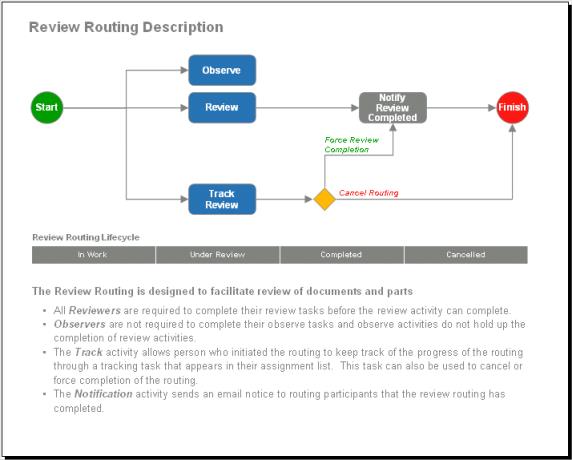|
|
You must have access to modify an object to route it.
|
|
|
You must have access to modify an object to route it.
|
|
Approval Routing
|
Assign team members to review and approve the routed object. Once all approvers have indicated their approval, the object is set to the Approved state.
|
|
Notify Routing
|
Send an email notification to a group of team members letting them know that the routed object exists in the project or program. Once the notification is sent, the object is set to the Completed state.
|
|
Release Routing
|
Assign team members to approve the routed object so that it can be released. Once all approvers have indicated their approval, Windchill sets the object state to Released.
|
|
Review Routing
|
Assign tasks to team members to review the routed object so that you can gather their input to complete your work. Once all required reviewers have completed their review tasks, the object is set to the Completed state.
|
|
Two Level Approval Routing
|
Assign two sets of team members to approve the routed object in sequential approval routings. Once all first-level approvers have indicated their approval, the object moves to the Under Review state and the second approval routing begins. Once all second-level approvers have indicated their approval, the object is set to the Approved state.
|
|
Package Approval Routing
|
Assign package team members a task to review and approve a routed package. Once all approvers have indicated their approval, the object is set to the Approved state.
|
|
Package Content Routing
|
Assign contributors a task to add content to the routed package. When all contributors have added their content and completed the task, the package moves to the Completed state.
|
|
Package Delivery Routing
|
Assign package managers a task to deliver the routed package. When one of the managers completes the task, the delivery is marked as Accepted or Rejected accordingly.
|
|
|
Additional routing options might be defined and provided by your site.
|