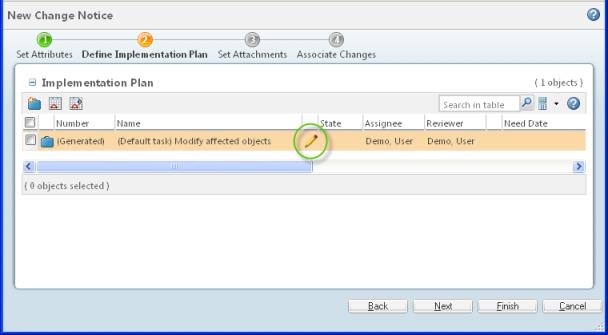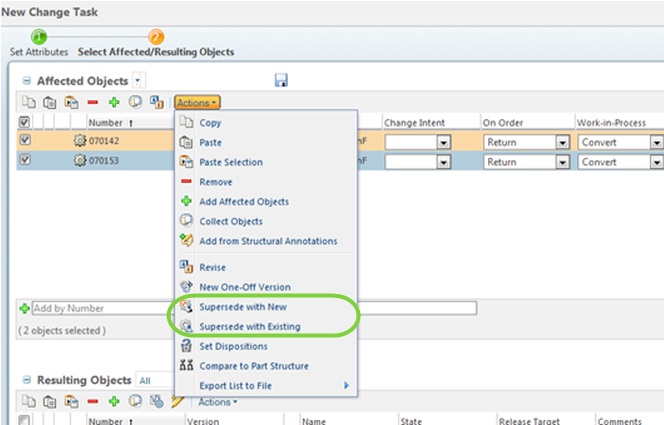Superseding a Part Through Change Management
The supersede actions are available on the
Affected Objects table that is part of the change management process. The following example describes launching the actions when creating a new change notice. Additional information for your consideration is available in
Superseding Parts Overview.
1. Navigate to the information page

for the part you want to supersede.
2. From the Actions menu, select > .
4. The automatically generated change task displays in the
Implementation Plan table. Click the edit change task icon

.
5. The New Change Task window opens. Click Next to proceed to the Select Affected/Resulting Objects step in the window.
 for the part you want to supersede.
for the part you want to supersede.