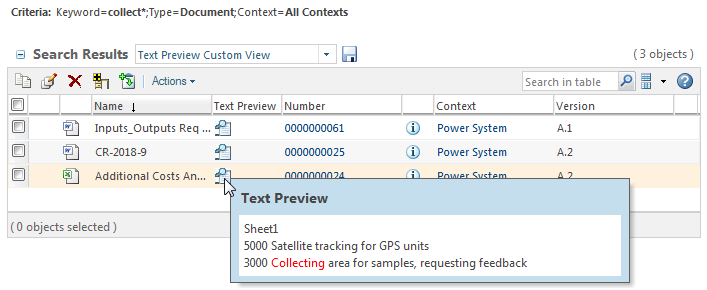Keyword
Enter one or more text strings in the Keyword field.
|
|
The Keyword Search Behavior preference determines what your keyword is compared against. The following topic describes the default behavior (the Keyword value for the preference). However, you can limit your keyword searches to Name, Number, or Name and Number. For more information, see Windchill Search Preferences. |
The functionality of the Keyword field is dramatically different depending on whether you are performing an indexed search or a non-indexed search. The primary differences between the two include the following:
|
Indexed Search
|
Non-Indexed Search
|
|
• Keywords are compared against all indexed attribute fields and primary content data.
• Text strings are joined by the AND operator. To use an OR operator, enable advanced search mode using the Search Mode preference.
• You do not have to provide a literal keyword match to return results, but wildcards might still prove helpful.
|
|
Entering an asterisk (*) character at the beginning of a search string in the Keyword field limits the keyword search to file content and the mapped attribute values (Name and Number by default).
|
|
• By default, keywords are only compared against the Name and Number attribute field values.
• Spaces are interpreted literally, but you can use a semicolon (;) to separate individual search strings.
• The keyword must match the complete field. For example, if you are searching for a document named “Plan Contact Matrix” and enter plan contact, the search fails. Use wildcards to broaden your search.
|
For a detailed comparison of keyword search functionality, see
Keyword Search Rules.
|
|
Use the Text Preview column to view the keyword as it appears in the text. • This column is available when performing keyword searches against the document object type. This column is not available if your search includes multiple object types. • This column must be added as part of a custom table view. • Windchill Index Search must be installed and enabled. • This feature is not enabled by default. And administrator must enable it using the wt.index.enableTextPreview property. |