The Life Cycle Template Administration utility is available from the Utilities page under Site , Organizations
, Organizations , Products
, Products , and Libraries
, and Libraries :
:
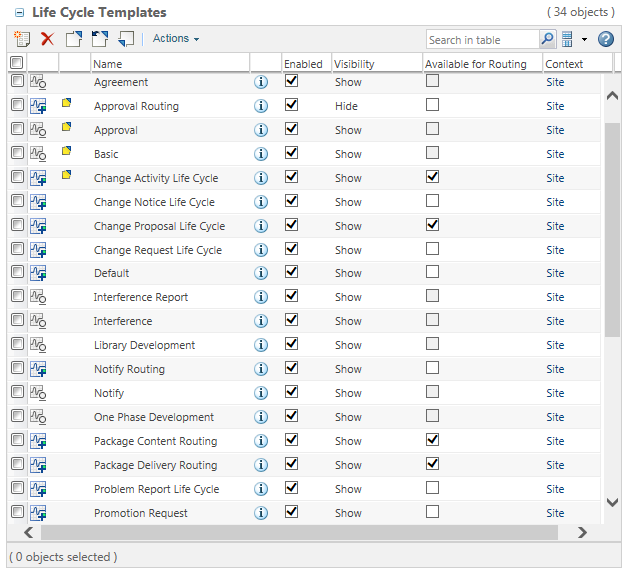
Type | Identifies whether the life cycle is basic or advanced: • • Basic life cycles include a life cycle template, phases, gates, and transitions. Advanced life cycles also define access permissions, and can be mapped to team roles and workflow processes. For more information, see Basic and Advanced Life Cycles. | ||
Checked Out Status | A status indicator appears next to templates that are reserved for editing. | ||
Name | The life cycle name. | ||
View Information | Opens the View Life Cycle window. Click on the life cycle phase diagram to view more information about each phase. For more information, see Life Cycle Phases. | ||
Visibility | Indicates whether the template is visible in the user interface. If visible, the template appears in any action window that might allow a user to select a life cycle template. For more information, see Filtering the Visibility of Templates. | ||
Enabled | If selected, the life cycle is available for use. A disabled template cannot be assigned to a life cycle-managed object. | ||
Available for Routing | Select this option to include the life cycle in the Route action that is available for packages and from Windchill ProjectLink contexts.
| ||
Context | The highest level context in which the life cycle template resides. |
Create a new life cycle template. | |||
Delete the selected template.
| |||
Reserve a life cycle template for editing. | |||
Check in a life cycle template and create a new iteration. | |||
Undo your checkout. All modifications are abandoned. | |||
Import previously exported templates. | |||
Export templates to a JAR or ZIP file. | |||
Hide the template in any action window that would allow a user to select the life cycle template. For more information, see Filtering the Visibility of Templates. | |||
Show the template in any action window that would allow a user to select the life cycle template. The template must also be enabled. For more information, see Filtering the Visibility of Templates. | |||
Open the template in the life cycle template editor. | |||
Open a read-only version in the life cycle template editor. | |||
Rename a template. The template must be checked in before you can rename it. | |||
Move the selected template to a higher level in the context hierarchy. | |||
Save a copy of the life cycle template under a new name. | |||
Delete Latest Iteration | Delete the latest iteration of the template.
| ||
Open a new window displaying information about previous versions of the template. |