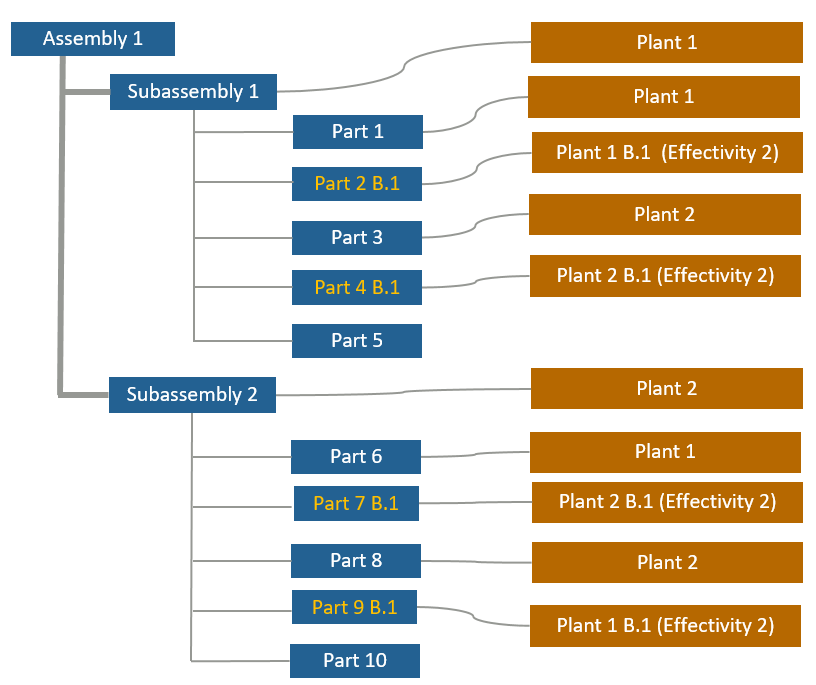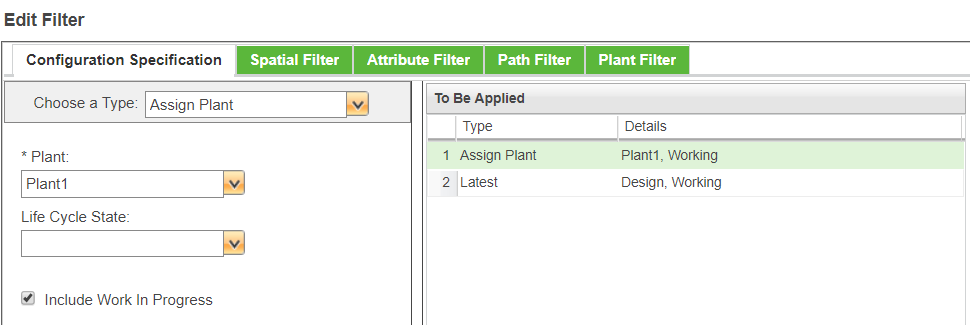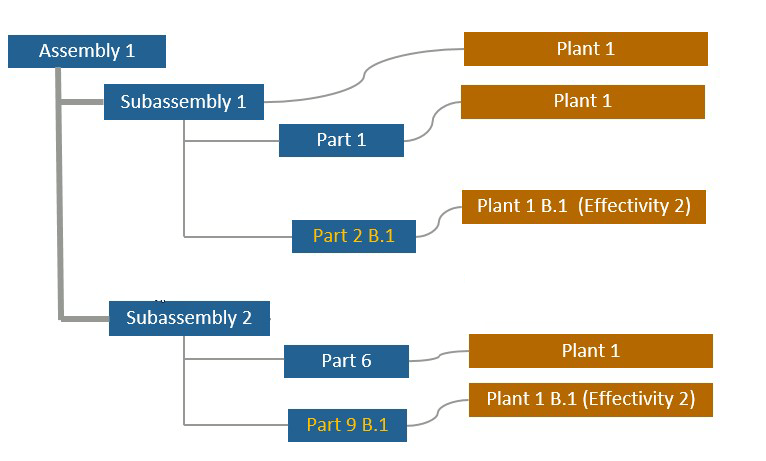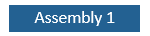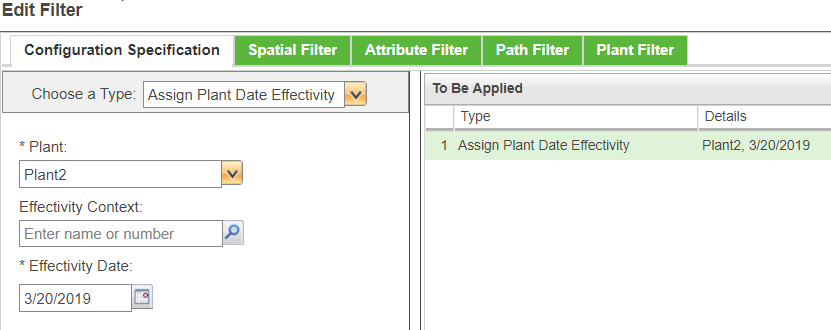Working of Quick Plant Filter
Quick plant filter works differently in the upstream and downstream views, which is why there is a Quick Plant Filter Behavior preference each for upstream and downstream view. The default value for the Quick Plant Filter Behavior preference in upstream is Plant Filter and in downstream it is Sync Plant Configuration Specification + Latest and Plant Filter.
The Quick Plant Filter Behavior preference controls the functioning of Quick Plant Filter feature. The preference supports the following values:
• Plant Configuration Specification
• Plant Configuration Specification + Latest
• Plant Filter
• Sync Plant Configuration Specification and Plant Filter
• Sync Plant Configuration Specification + Latest and Plant Filter
The following sections explain the working of quick plant filter for each of the above listed preference values using sample scenarios. This topic uses the following sample structure to the illustrate the use cases described below:
In the sample structure, the following assumptions apply:
• Plant 1 and Plant 2 are assigned to respective parts.
• Part 2 B.1 is the revised version of Part 2 A.1. Part 2 A.1 and Part 2 B.1 with Effectivity 1 and Effectivity 2 respectively. Similar effectivity is assigned to the two versions of Part 4, Part 7 and Part 9.
• No plant is assigned to Part 5 and Part 10.
• List of Plant-Specific views preference is set to Plant1, Plant2, Plant3.
• List of Applicable Views preference is set to Design, Manufacturing, Plant1, Plant 2. In this case, the Plant list will only show Plant1 and Plant 2 as the valid plant-specific view.
• In the following use cases, the Apply to top level object check box is cleared. By default, Quick Plant Filter considers the current status of Apply to top level object check box in the Edit Filter dialog box.
Use case 1: Quick Plant Filter Behavior preference is set to Plant Configuration Specification
Quick Plant Filter works as Plant Configuration Specification. In Quick Plant Filter, select Plant 1 in Plant. In > tab, the Apply to top level object check box is cleared. Selecting a plant in the Plant field is equivalent to selecting Assign Plant option in > > .
Here is the resultant structure:
Subassembly 2 is denoted with a part master icon

because there is no part version that meets the plant configuration specification criteria.
When you set effectivity for Plant 1, this criterion is equivalent to selecting the Assign Plant Date Effectivity option in > > .
For example, for Plant 2 with effectivity set to Effectivity 2, and Apply to top level object check box is clear, the resultant structure will be as follows:
Only Assembly 1 is displayed because the subassemblies and their child parts do not satisfy the Plant Configuration Specification criteria. Subassembly 1 and Subassembly 2 are denoted with a part master icon

.
Use case 2: Quick Plant Filter Behavior preference is set to Plant Configuration Specification + Latest
Quick Plant Filter works as a combination of Plant Configuration Specification and Latest Configuration Specification. When filter criteria is set to Plant 1 with Latest plant configuration specification, the resultant structure is as follows.
| In > , the Apply to top level object check box is cleared. |
In this case, the parts that satisfy any one of the two criteria are displayed.
Selecting a plant in the Plant field is similar to selecting Assign Plant option in > > . For example, when you select Plant 1 in the Plant field.
Use case 3: Quick Plant Filter Behavior preference is set to Plant Filter
Quick Plant Filter simulates Plant Filter. When filter criteria is set to Plant 1 and Include Parts with No Plant Assignment check box is cleared, the resultant structure is as follows:
Plant Filter applies from bottom to top. The system traverses from bottommost child part to the top part. Both the versions of Part 2 and 9 satisfy the criteria. As the default configuration specification is Latest, the latest version of those parts is displayed.
| Effectivity does not have an impact on the resultant structure when only plants are specified in the plant filter criteria. |
In the filtered structure, a subassembly parent part, that does not satisfy the filter criteria is displayed if any one of its child part satisfies the filter criteria. In the structure, Subassembly 2 is assigned with Plant 2. Still it is displayed in the filtered structure as it qualifies through its child parts.
Use case 4: Quick Plant Filter Behavior preference is set to Sync Plant Configuration Specification and Plant Filter
The Quick Plant Filter functions as a combination of Plant Configuration Specification and Plant Filter has been applied. Both of them are in sync.
When filter criteria is set to Plant 1 with effectivity set to Effectivity 1, and Include Parts with No Plant Assignment check box is selected, the resultant structure is as follows:
Since no parts in the tree structure satisfy the criteria, only the root part, that is, Assembly 1 is displayed.
Selecting a plant in the Plant field, for example, Plant 2 and select effectivity in the Plant Effectivity Date field is similar to selecting Assign Plant Date Effectivity option in > > .
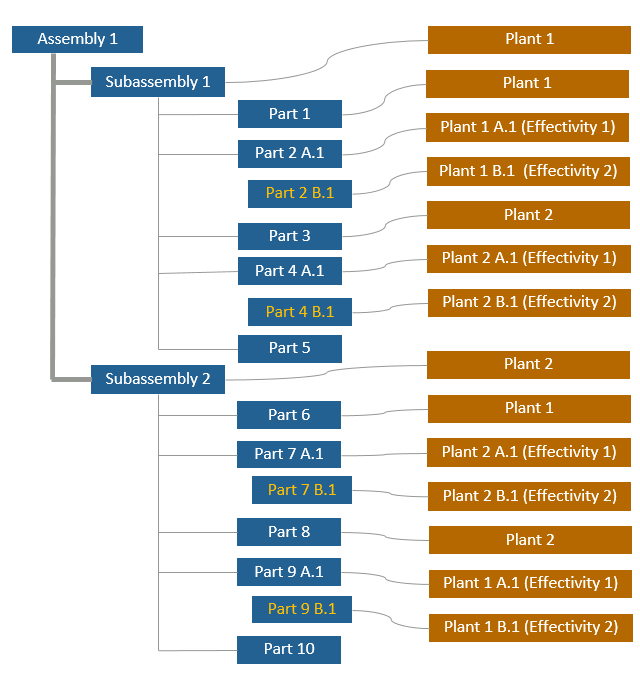
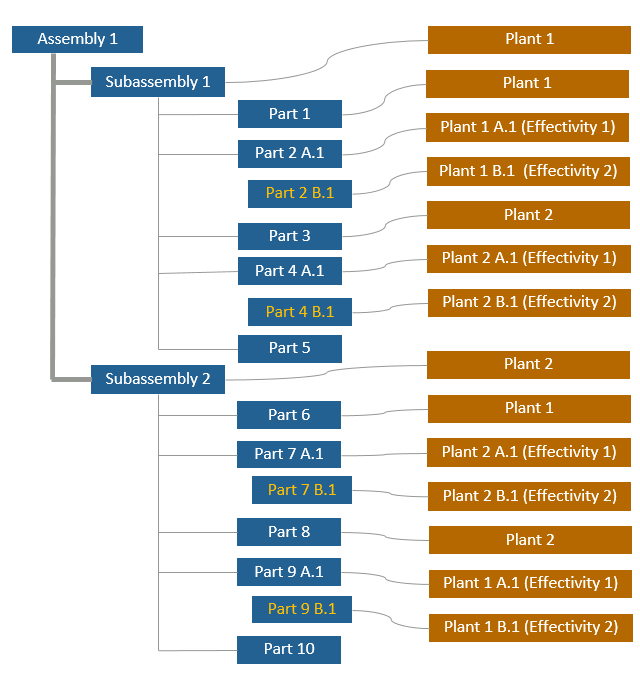
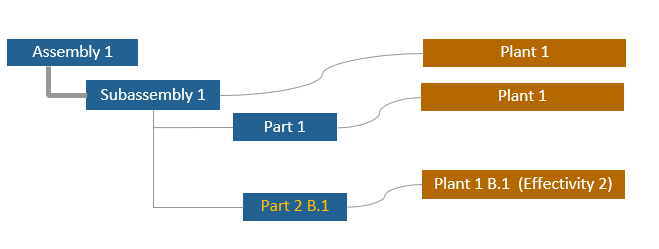
 because there is no part version that meets the plant configuration specification criteria.
because there is no part version that meets the plant configuration specification criteria.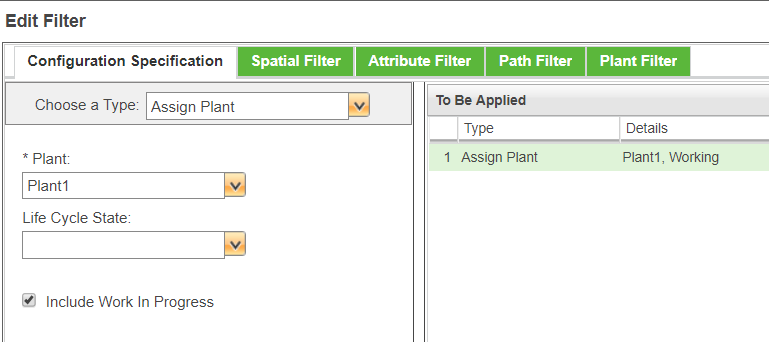
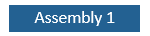
 .
.