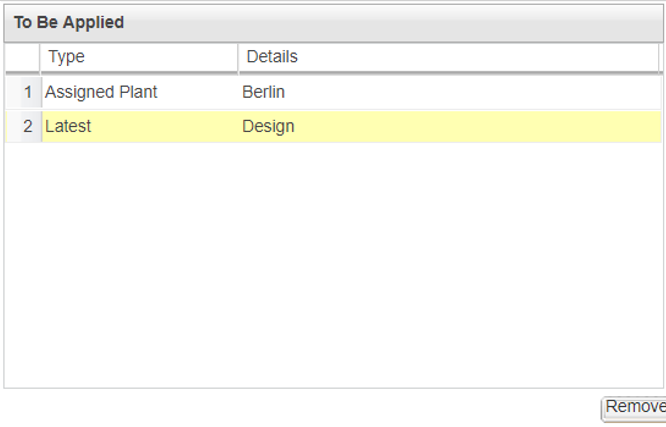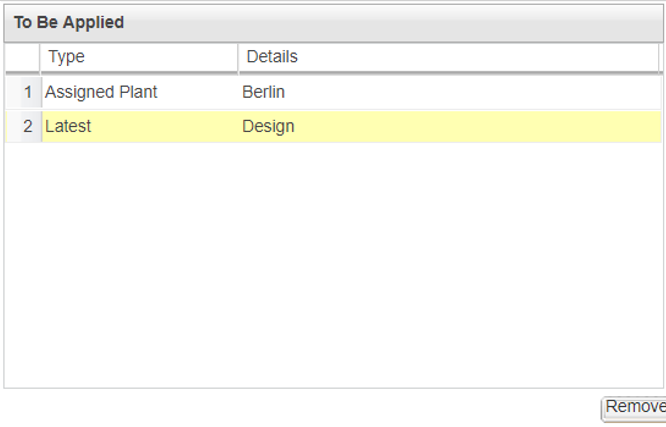Overview of Plant Configuration Specification and Plant Filter
The Plant Configuration Specification helps you to get the correct version of the part based on its related plant assignment. The Plant Filter, filters the parts in a structure based on the related plant assignment.
Click > to open the Edit Filter dialog box. To apply the Plant Configuration Specification, click > box, select one of the following configuration specification types:
• Assign Plant
• Assign Plant Date Effectivity
• Assign Plant Unit Effectivity
To apply a plant filter, click the Plant Filter tab and in the Choose a Type box, select one of the following filters:
• Assign Plant
• Assign Plant Date Effectivity
• Assign Plant Unit Effectivity
From the Plant Filter tab you can also perform the following actions:
• Filter the tree structure based on the plant assignment.
• Identify the parts that do not have plants assigned to them. You can then assign a plant to these parts using the type Assign Plant.
The plant filter depends on the values selected for part type for the preference Apply Plant Filter to Specific Part Type. In the Value field, select one or more-part types such as wt.part.WTSubPart1,com.ptc.ElectricalPart,com.ptc.SupplierPart. Plant filters are then applied to the parts with the specified part type and to the child parts of these part types. When the application detects any one of the part type specified in the preference, it applies the plant filter to the part with that part type and ignores rest of the part types. In the default setting, plant filter is applied to the entire structure.
Consider the following structure:
For the above structure Plant 1 is the plant filter criteria. That is, Plant 1 is selected in the Plant Filter tab of Edit Filter dialog box.
Plant Assignment
When the Include Parts with No Plant Assignment check box is selected, you are preparing the structure for plant assignment.
In the filtered structure above, the parts to which there is no plant assignment, Part 5 and Part 10, appear. You can assign a plant to parts such as these using Assign Plant.
Plant Filtering
When the Include Parts with No Plant Assignment check box is cleared, you are filtering the structure based on the plant assignment.
In the filtered structure, the parts to which Plant 1 is assigned appear. Subassembly 2 does not satisfy the filter criteria but it appears because one of its child parts satisfies the filter criteria.
For more information about how to assign a plant to a part, see
Assigning a Plant to a PartFor more information about filtering part structure using plant filter, see
Filtering Part Structure Using Plant FilterGlyphs indicate the status of plant assignment of a part when a plant filter is applied, and the part satisfies the plant filter criteria. The following glyphs appear over a part to indicate the status of the part in relation to the plant assignment when Plant Filter is in effect:
Glyph | Description |
No glyph. Only part icon | No plant is assigned to the part. | Glyphs are only visible when Plant Filter is applied. If Plant Filter is not applied, and you assign a plant to a part, no glyph appears. |
|
 Red | Plant assigned to the part satisfies the plant filter criteria set in the Plant Filter tab of the Edit Filter dialog box. |
 White | Status is unknown. It is not known if the plant that you assigned to the part satisfies the filter criteria. Click  to refresh the structure and to get the latest status. If the plant filter criteria are satisfied by the part,  appears. If not, the part disappears from the structure because it does not satisfy the filter criteria. |
Parts with no plant assignment appear only if valid values are specified for the following preferences:
• List Child Parts with No Plant Assigned— Defines whether the child parts with no plant assignment, of a qualified parent appear. Yes is the default.
◦ When set to Yes and if the parent part satisfies the plant filter criteria, all the child parts that do not have any plant assigned to them, appear.
◦ When set to Yes, and if the parent part qualifies for plant filtering because one of its child parts satisfies the plant filter criteria, the child parts that do not have any plant assigned to them do not appear.
When set to No, the child parts that do not have any plant assigned to them do not appear.
• Exclude Specific Child Parts if the Parent Qualifies in Plant Filtering — Specifies the child parts that are excluded if the parent qualifies in plant filtering. In the value field, select the part type of the child part that you want to exclude. The default value is null. You can select multiple part types such as Type:wt.part.WTSubPart1. In this case, the child parts with part type wt.part.WTSubPart1 of the parent part that qualifies in plant filtering do not appear. This preference works only when the value for List Child Parts with No Plant Assigned is Yes.
When you apply the Plant Configuration Specification, it starts from the part on which Plant Configuration Specification is applied and continues to its lowest child part. Plant filtering applies from the lowest part to the top part.
In the structure above, if you apply Plant Configuration Specification on GC0000031, Wheels ASSEM, A.1 (Design), it traverses the structure from GC0000031, Wheels ASSEM, A.1 (Design) to GC0000037, HUB_CAP, A.1 (Design).
If you apply Plant Filter on GC0000031, Wheels ASSEM, A.1, it traverses the structure from GC0000037, HUB_CAP, A.1 (Design) to GC0000031, Wheels ASSEM, A.1 (Design).
Consider the following points related to the Plant Configuration Specification and the Plant Filter:
• If a parent part is not satisfying the Plant Configuration Specification criteria, the parent part appears as a master part in the filtered part structure.
• Plant Configuration Specification is not applied to a part.
• When a Plant Configuration Specification is applied,

(Part Master) appears in the part structure when there is no part version that meets the criteria for the plant configuration specification.
• When applying a plant filter, ensure that the Include Parts with No Plant Assignment check box is selected to view the parts with no plant assignment.
• For a plant filter, if the latest part version does not meet the plant filter criteria, then the part does not appear.
• When applying a plant configuration specification or a plant filter, set the value of the following property to true:
com.ptc.windchill.enterprise.data.changeEDLinkCarryfwdBehaviour=true
By default, the value of this property is false.When set to True, if a previous revision of a view-specific enterprise data object defines two or more revisions of a part, the link from the previous view-specific enterprise data object revision to the latest part revision is removed from the system.
• When applying the Plant Configuration Specification, you must also add the Latest configuration specification. The Plant Configuration Specification criteria should be added first, as shown in the image below.
• When applying the Plant Configuration Specification, you must also add the Latest configuration specification. The Plant Configuration Specification criteria should be added first, as shown in the image below.
• When applying a combination of Plant Configuration Specification and Plant filter , you must also add the Latest configuration specification. The Plant Configuration Specification criteria should be added first.
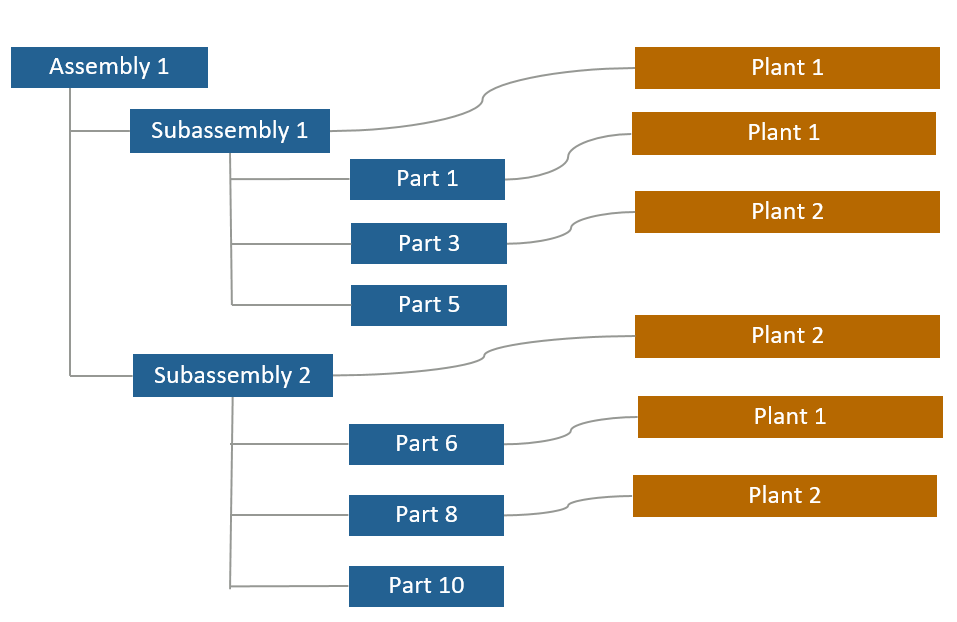
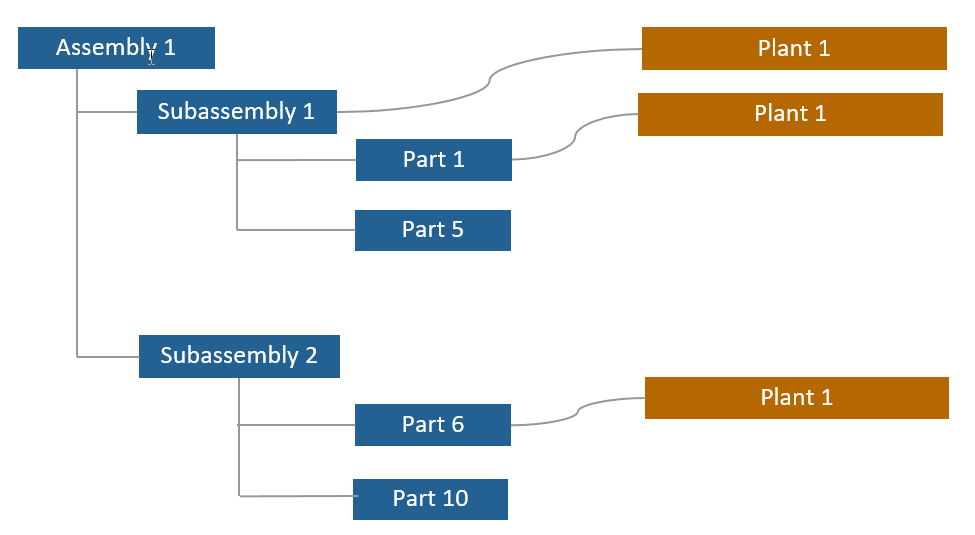
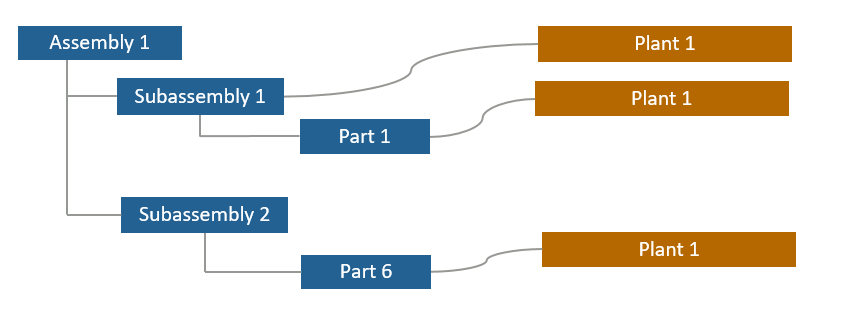
 Red
Red White
White appears. If not, the part disappears from the structure because it does not satisfy the filter criteria.
appears. If not, the part disappears from the structure because it does not satisfy the filter criteria.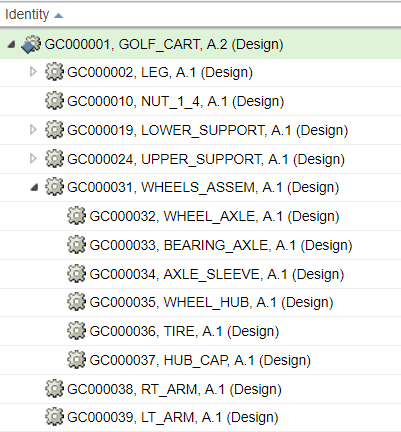
 (Part Master) appears in the part structure when there is no part version that meets the criteria for the plant configuration specification.
(Part Master) appears in the part structure when there is no part version that meets the criteria for the plant configuration specification.