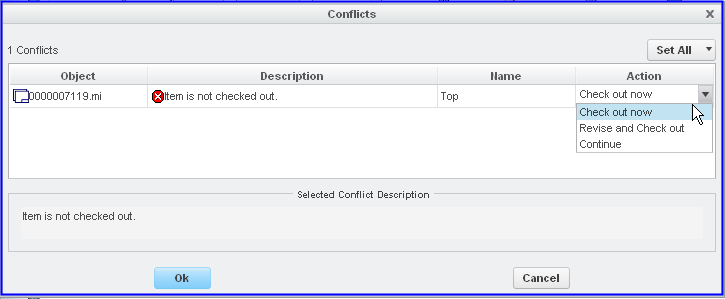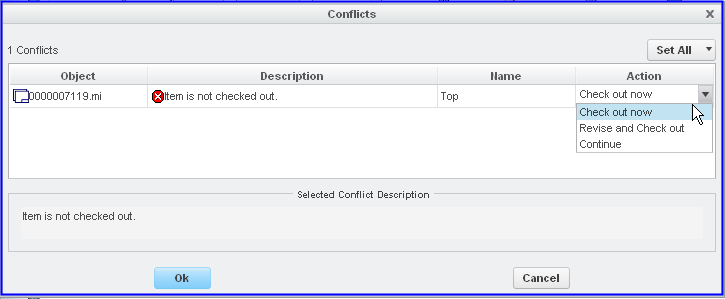Checking Out Files from Windchill to Make Changes
Checking out an object reserves the object for you, so you can make changes to the object. There may be different scenarios for a checkout:
• If you have an object in your Creo Parametric session that is downloaded but not checked out, the object is treated by the system as a read-only file. Prior to modifying the downloaded file, you must first check it out. From the authoring application, use Check Out.
• You can check out an object “on-the-fly”. If a CAD document is opened in Creo Parametric but is not checked out, saving the document from the application causes a conflict. To resolve the conflict, you can check out the object using the Conflicts window.
• You can search Windchill and locate an object in the commonspace, and then check it out into an existing or new workspace using the Actions menu.
For detailed information, see
Checking Out Objects.