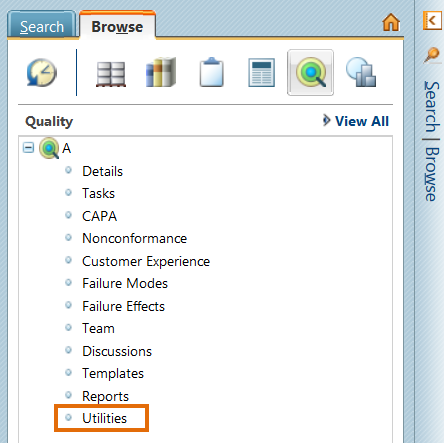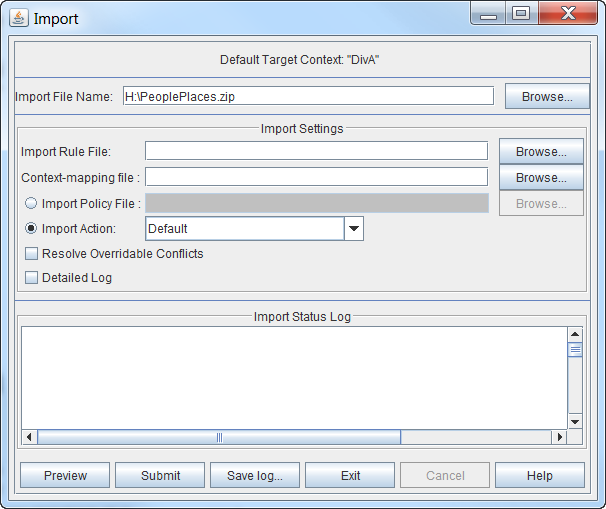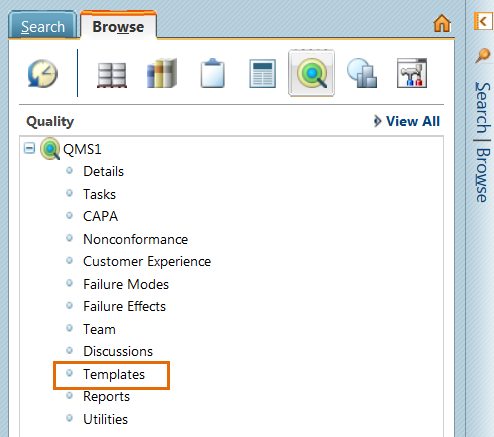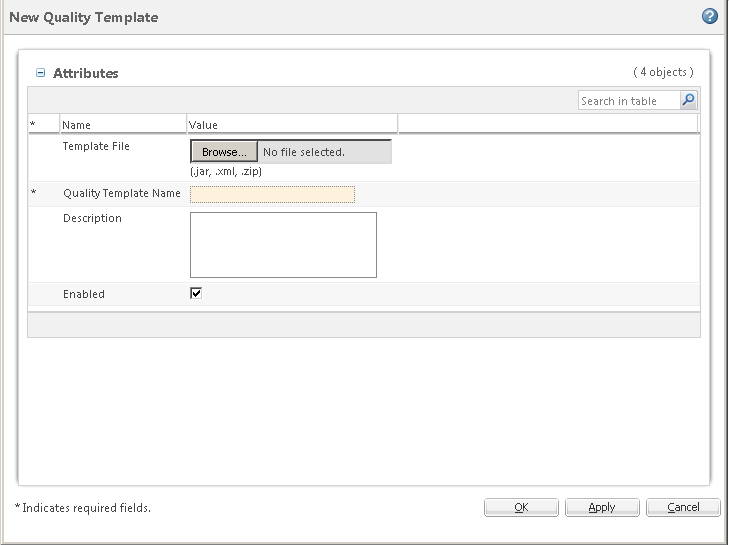Adding or Importing People and Places
Most quality objects have links to people and places. Before you can create a quality object, you must either add or import people and places.
Manually Adding People and Places
To add a new person or place, do the following:
1. Under Quality Action Links, click New Person or New Place.
2. Complete the New Person or New Place window.
| You can also access People and Places Administration from the Utilities menu in your quality context. |
Importing People and Places
To import people and places, you must have a people and places archive file on your local machine.
1. From the Utilities menu in your quality context, navigate to Import/Export Management. A Java Applet loads.
| You might have to reauthenticate your login. |
2. Click the import icon

.
3. Click Browse.
4. Select the file you want to import (.jar or .zip).
5. Click Submit.
Adding Quality Templates
You must manually add quality templates before you can begin using the Windchill Quality Management System.
1. In your quality context, select Templates.
2. Click the new quality template icon

.
3. In the New Quality Template window, in the Template File field, click Browse.
4. Select the generalCAPANCCEMTemplate.xml file.
5. Click Open.
6. In the Quality Template Name field, type a name for the template.
7. Click OK.