|
|
Backup of the Windchill Index Search files is not applicable for Windchill PDM Essentials.
|
|
|
Backup of the Windchill Index Search files is not applicable for Windchill PDM Essentials.
|
|
Date of Purchase
|
License Agreement
|
Managing License Use
|
|
Purchased Windchill PDM Essentials and licenses on or after March 1, 2016
|
Registered User License Agreement
|
A license is consumed when a user is added to the system. To remain in compliance, make sure the number of users added to Windchill does not exceed the number of licenses purchased.
|
|
Purchased Windchill PDM Essentials and licenses before March 1, 2016
|
Concurrent License Agreement
|
Windchill monitors the average number of concurrent licensed seats being used simultaneously (each user active in the system in a 30 minute window consumes a license). An audit report is regularly emailed to the administrator who provided their email address during the Configuration page of the installation assistant. This audit report helps administrators ensure that they are managing license use according to the number of licenses they have purchased.
If a concurrent peak license count is regularly exceeding the concurrent license count purchased, purchase additional seats or reduce the number of users allowed to access the system.
This report can also be accessed and managed in Windchill > >
|
|
Purchased Windchill PDM Essentials before March 1, 2016, but purchased additional licenses after March 1, 2016
|
Concurrent License Agreement and Registered User License Agreement
|
Manage licenses according to the License Usage report described in the Concurrent License Agreement model above. However, subtract the number of registered user licenses purchased from the peak total to estimate compliance. For example, if you have 10 concurrent licenses, and you purchase 5 registered user licenses, the number of registered user licenses is consumed first. So, a peak count of 12 in the License Usage report indicates a peak of 7 concurrent licenses being consumed, with an available number of 10.
|
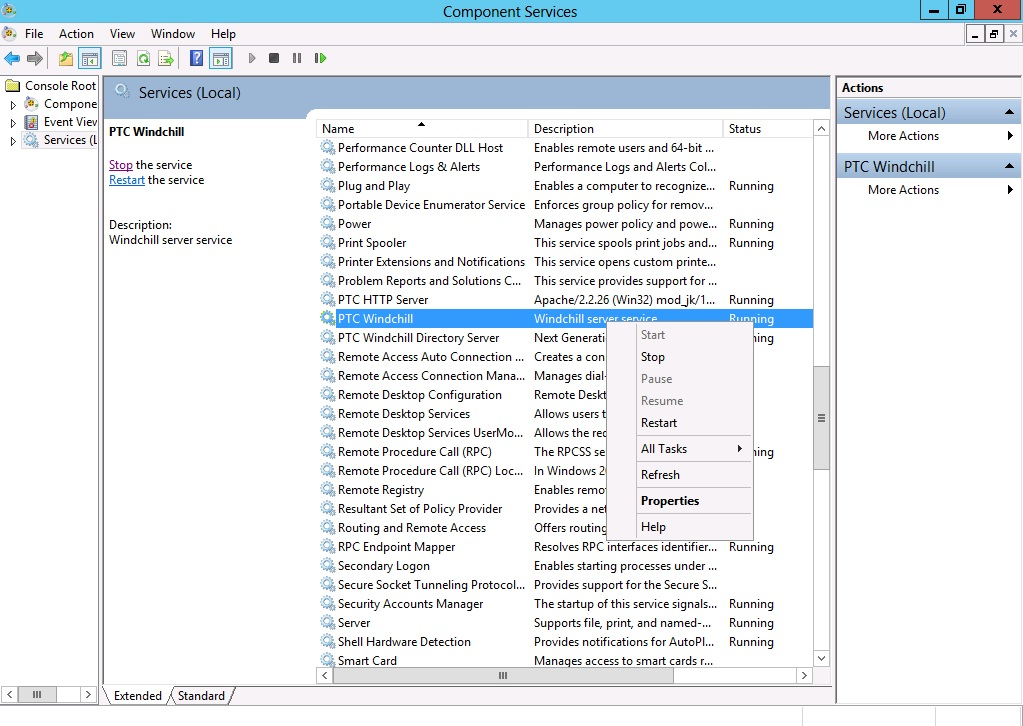
This is a critical step. You must reboot the server. |