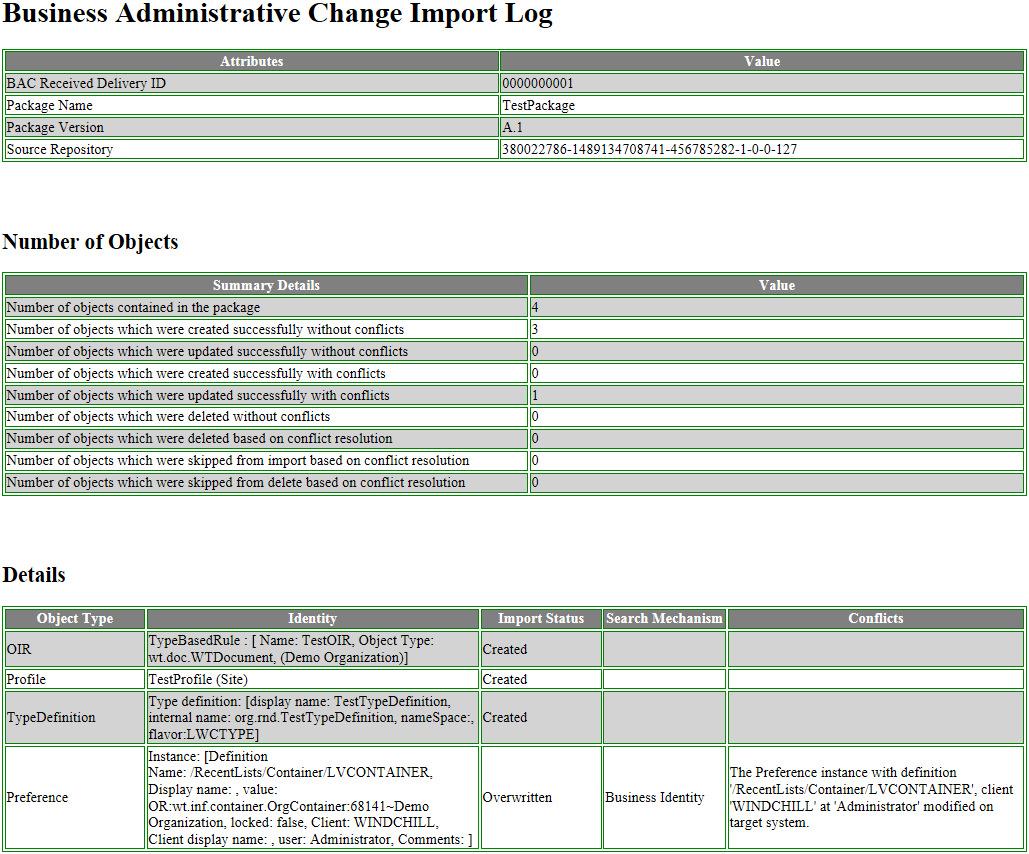|
Option
|
Required?
|
Description
|
||
|
-f
--filepath
|
Yes
|
The location or the absolute path of the package ZIP file to be imported.
|
||
|
-o
--outputDirectory
|
No
|
The location where an import log file is saved. If this option is not specified, the file is saved to the current directory.
The default location of the import log is <WT_HOME>/${wt.temp}/bac/reports. You can configure the com.ptc.windchill.bac.import.report.location property in wt.properties to modify the default location of the import log file.
|
||
|
-d
--defaultResolutions
|
No
|
Uses the default resolutions provided by Windchill for any conflicts that arise during import. All overridable conflicts with an applicable default resolution are resolved using the default resolution and are not reported in the Event Management utility.
|
||
|
-s
--saveResolutions
|
No
|
Saves any resolutions you select to be used again with this source system. You can select resolutions to any conflicts reported in the Event Management utility.
If you select this option with the --reuseResolutions option, any previously saved resolutions are applied first. Resolutions to any problems that arise can be selected using the Event Management utility. Resolutions selected during this import are added to previously saved resolutions if both options are selected.
|
||
|
-c
--conflictResolutionFile
|
No
|
Specifies the path to the conflict resolution XML file that will be used during import. The conflict resolution XML file specifies different types of conflicts and their corresponding resolutions. If you select this option with --defaultResolutions or --saveResolutions or --reuseResolutions, or all, the resolutions provided in the XML load file are implemented first. If a resolution is not available in the XML file, previously saved resolutions are applied.
|
||
|
-i
--ignoreTargetCheckforGUID
|
No
|
Specifies the GUID of the source system for which the check for target system will be bypassed.
During the import process, the GUID of the source system is used to check whether it is registered with the target system. If you set this option, this check is bypassed and you can import administrative changes from an unregistered source system.
You can also configure the com.ptc.windchill.bac.ignoreGUIDList property in wt.properties of the target system to specify the GUID of the source system. This will bypass the check for the specified list of source system IDs during the import process. If you specify different GUID values for --ignoreTargetCheckforGUID and com.ptc.windchill.bac.ignoreGUIDList, the GUID specified for --ignoreTargetCheckforGUID will take precedence.
|
||
|
-r
--reuseResolutions
|
No
|
Uses any available resolutions that you set with the Event Management utility on a previous import from this source system.
If you specify this option with the --defaultResolutions option, any saved resolutions are applied. If no saved resolution is available for the conflict, the default resolution is applied.
|
||
|
-m
--mapFile
|
No
|
The location where an XSL file containing mapping information is stored. For example, the mapping file could specify how a participant from the source system should be mapped to the same participant on the target system if the two participants have different distinguished names.
For more information, see Mapping Business Administrative Change Attributes.
|
||
|
-u
--user
|
No
|
The user name of the Windchill user running the command. The user running the command must be a valid Windchill user who has organization administrator permissions with access to all the required objects and a site administrator.
|
||
|
-p
--password
|
No
|
The password of the Windchill user running the command.
|
||
|
-h
--help
|
No
|
Use this option to display help text for the utility. The help text lists full descriptions of each option as well as the syntax for running the utility.
|