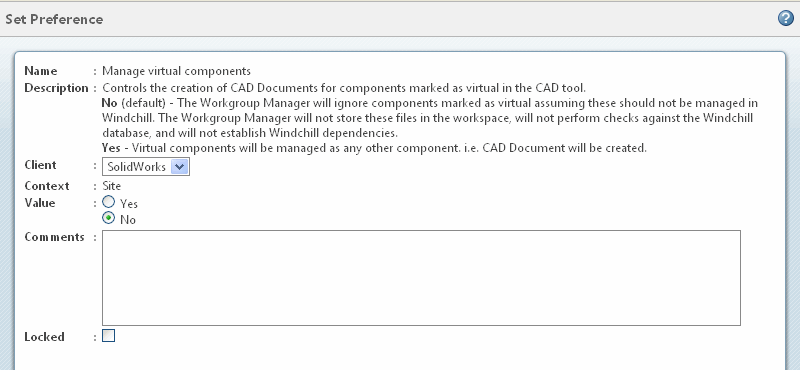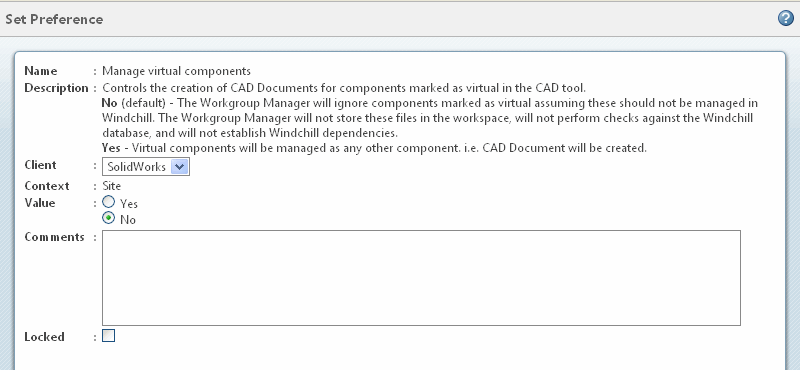SolidWorks Virtual Components
This section describes the managing of virtual components in Windchill, which is controlled through the server-side preference Manage virtual components. The default for this preference is No.
When set to Yes, the virtual component is managed the same as any other component, and a CAD document is created. When the virtual component is set to save internally from SolidWorks dialog, the user must save all the virtual components externally, and ghost objects are created for such components in Windchill. When set to No (the default), Windchill Workgroup Manager does not manage the components in Windchill, and the virtual components do not get created in Windchill when save internally is selected from theSolidWorks dialog. (If no SolidWorks dialog is presented to save files internally or externally, the files will be saved internally, and no separate CAD Documents will be created for virtual components.) When save externally is selected from the SolidWorks dialog, it is created and managed in Windchill with this preference set to No.
The virtual component managing behavior in Windchill is in line with the Save option selected (internal or external) from the SolidWorks dialog when this preference is set to No.
The following is a use case example.
1. Set the Manage virtual components preference to No.
2. Launch SolidWorks and create an Assembly. Insert New Part from > > . Place the part in the assembly and save the assembly.
3. During save, Select “Save Internally” and complete the operation.
4. The component does not get created in Windchill, but does get saved internally to SolidWorks.
Using the Preference with Import to Workspace in Windchill Workgroup Manager
When the preference is set to Yes at the Site level, importing an assembly having virtual components, without selecting "Next UI" in Specify Options, creates CAD Documents for all files in the assembly, regardless of whether they are virtual or not. When the same action is performed and “Next UI" is selected in Specify Options, ghost objects will be created for all of the virtual components.
When the preference is set to No at the Site level, importing an assembly having virtual components will import only the assembly to the Workspace. Virtual components will not be imported, nor will any ghost objects be created, irrespective of whether the Import action is completed from “First” page or the “Next UI” (Specify Options) page
Using the Preference with Save to Workspace in SolidWorks
When the preference is set to No at the Site level, performing Save to Workspace for an assembly already having virtual components existing on the local disk, only the assembly will be saved to the Workspace. No ghost object or CAD Document will be created for the virtual components.
When the preference is set to Yes at the Site level, performing Save to Workspace for an assembly already having virtual components existing on the local disk will save the assembly to the Workspace, and separate CAD Documents will also be created for the virtual components.