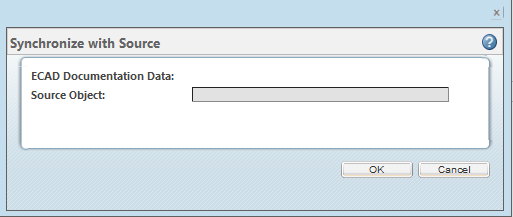Synchronize with Source
This topic describes the Synchronize with Source action, available from the active workspace.
To access the
Synchronize with Source action, go to the design’s info page (click the info icon

).
Then select > . The Synchronize with Source window will open as shown below.
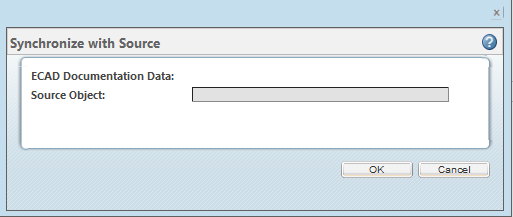
The Synchronize with Source action allows you to link between the next iteration of the ECAD Manufacturing object to the iteration of the board that it depicts.
The source iteration must be in the workspace and in a checked in state to use the synchronize action.
The following use cases are actions that would require Synchronize with Source.
• You modify a source object and creates several iterations of it. Then generate a derived object based on the latest iteration and want to indicate that this derived object is in sync with latest source iteration.
• There are several iterations of source object: A.1, …, A.10 and for some of them you want to generate derived objects and indicate from what iterations they have been generated.
The following is how the Synchronize with Source action should be used.
1. Add to the workspace the particular checked in iteration of source object (it may be any iteration as opposed to the latest one) that you want to generate a derived object from.
2. Check out the latest iteration of the derived object to the same workspace.
3. Update the derived object (content, attributes, dependencies,...) in the workspace.
4. Launch the sync UI from CDPP of checkout derived object. You will see the source object in the UI.
5. Click on Sync/OK button this will create a derived dependency in the workspace.
6. After uploading or checking in the derived object the derived history link will be created and on the CDPP of either the sync object or the derived object, source and image objects should be in “sync”
 ).
).