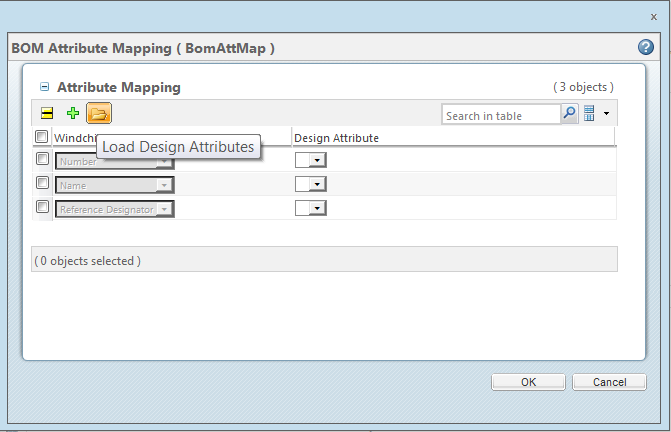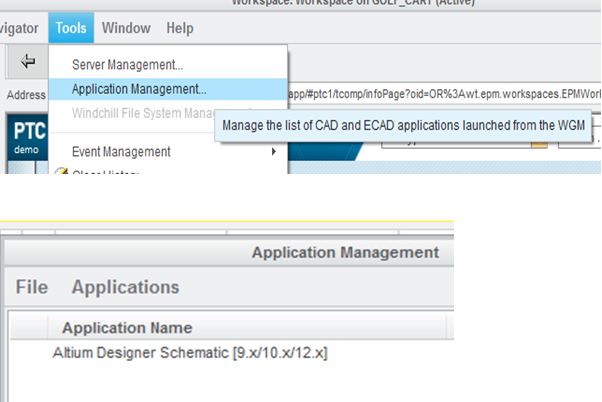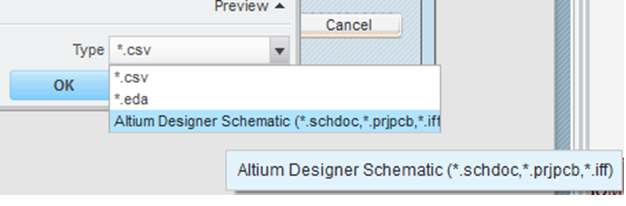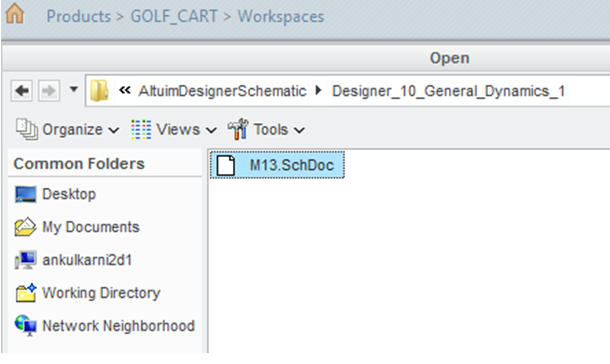Editing the BOM Attributes Map
Now that the map is created, it needs to be edited in order to associate the design attributes with their corresponding Windchill attributes.
To edit a BOM definition:
1. Check the BOM definition document out to the workspace.
2. From the workspace, go to the BOM attribute map’s info page by clicking the

icon or selecting the BOM attribute map’s item and right mouse button.
3. Select > > . TheBOM Attribute Mapping window opens.
4. Click on the Load Design Attributes icon, and navigate to the file containing the design attributes. If the file is valid, it is loaded and ready to use.
| A design attributes file must be a .csv (comma-separated value) file containing the attributes in the header rows. |
5. Use the drop-down menus to select which Windchill attribute maps to which design attributes.
6. Use the
Add Row
and
Remove Row
buttons if necessary to add additional attributes, or remove unneeded ones.
There are three default Windchill Attributes: Number, Name, and Reference Designator.
• Number — By default, part numbers are created automatically when the part is created in Windchill. The Number attribute links the Windchill part number to whatever attribute is assigned in the Design Attribute field. Usually this is the part number that is created in the ECAD application.
• Name — The Name attribute is created by the user, and is usually linked to the name given to it in the ECAD authoring application.
• Reference Designator — The Reference Designator describes the unique location of an individual part in the design. For example, there can be three identical resistors having the same names and part numbers, but their reference designators would describe their unique positions either physically (such as on a board), or logically (such as in a schematic).
Editing of BOM Attributes Map Using Native Toolset File
While creating BOM attribute mapping definitions you are now able to select an ECAD Design item such as a project file or board file when executing the Load action in BOM Attributes Mapping Editor. Windchill Workgroup Manager for ECAD executes the pvecad2pvs utility in the background and the resulting CSV file is loaded and you are able to select the design attributes in the UI.
To generate a .csv from design file (schematic or board) for that particular toolset you need to register that authoring application in the Windchill Workgroup Manager for ECAD client.
| If you want to use *.CPM (Schematic: Cadence Allegro Design Entry HDL) file to create a csv from it, ‘Cadence Allegro Design Entry HDL’ must be registered with the Windchill Workgroup Manager for ECAD client. |
Complete the following example steps to generate a .csv for BOM attribute mapping using Altium Designer Schematic.
1. Register Altium Designer Schematic in the Windchill Workgroup Manager for ECAD client.
2. Create a BOM document in the workspace.
3. From the Load Design Attribute UI, select type as required.
4. Search for the Altium Design directory where the design file is kept.
5. Click OK. A .csv file gets generated via the pvecad2pvs utility in the background. When complete you are able to select attributes as required in the BOM attribute mapping UI.
The following are authoring applications and their supported file formats for the generation of .csv file:
Altium
Authoring Application | Design/Input File | Neutral File |
Altium Designer Schematic | *.schdoc, *.prjpcb | *.iff |
Altium Designer PCB | | *.dsn, *.tgz, *.tar, *.Z, *.gz |
Cadence
Authoring Application | Design/Input File | Neutral File |
Cadence Allegro Design Entry HDL | *.cpm | *.iff |
Cadence Design Capture CIS (OrCAD) Capture | *.dsn | |
| *.brd | *.bri |
| *.sip, *.mcm | *.dsn |
Mentor Graphics
Authoring Application | Design/Input File | Neutral File |
Mentor Graphics Design Capture | *.prj | *.edf |
Mentor Graphics DxDesigner | *.prj | *.eds |
Mentor Graphics Expedition | *.pcb | |
Mentor Graphics PADS Logic | | *.edf, *.eds |
Mentor Graphics PADS Layout | *.pcb | *.asc, *.tgz, *.tar, *.Z, *gz |
Zuken
Authoring Application | Design/Input File | Neutral File |
Zuken CR8000 Design Force | *.dsgn | *.bmb |
Zuken CR8000 Design Gateway | *.sht | *.edf |
| 1. In addition to the above formats, a .csv can be generated from *.csv and *.eda file formats which are applicable to all the authoring applications listed above. You need to browse to the folder that contains the *.csv and *.eda files, and then Windchill Workgroup Manager for ECAD can use them to generate the appropriate *.csv file. 2. The following authoring applications only support a *.csv file format. File format *.eda is not supported. ◦ ECAD Neutral ◦ Mentor Graphics Board Station XE ◦ Mentor Graphics Design Architect XE ◦ Zuken CR5000 System Designer ◦ Zuken CR5000 Board Designer |
 icon or selecting the BOM attribute map’s item and right mouse button.
icon or selecting the BOM attribute map’s item and right mouse button.