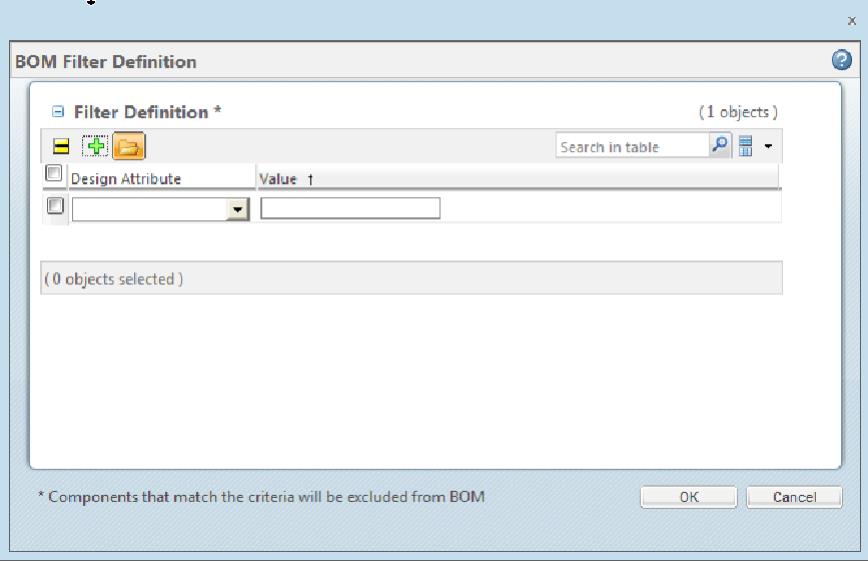Edit BOM Filter Definition
This topic describes the Edit BOM Filter Definition action, available from the active workspace.
To access the
Edit BOM Filter Definition action, locate the BOM filter definition you want to use (ensure that it is in a checked out state). For information on creating a BOM filter definition file refer to
Creating a BOM Filter Definition Navigate to the design’s info page (click the info icon

). Then select > > .
This action opens the Edit BOM Filter Definition window.
Complete the following to edit the BOM filter definition.
1. Click on the Load Design Attributes icon.
2. The Open window will appear. Navigate to the .csv definition file you would like to use as the BOM filter.
3. Click in the Design Attribute field and select the attribute you want excluded from the BOM. Click in the Value field for that attribute and provide a value. More attributes can be added by clicking the add row icon

. Rows can also be removed by checking the row you want removed and clicking the remove row icon

.
4. Click OK.
The BOM filter definition is now complete and ready for use. For more information on how to apply the BOM filter definition to a schematic or board refer to
Edit BOM Definition.
 ). Then select > > .
). Then select > > .