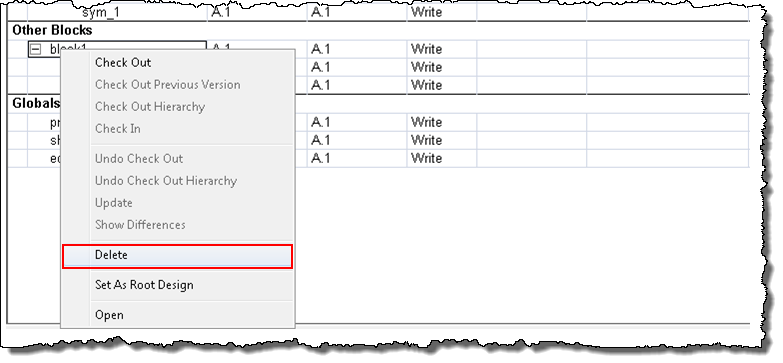Deleting Design Objects from the Latest Design Iteration
During the lifespan of a team design, it is not uncommon for a block in a schematic to be designed-out or replaced. You can permanently delete schematic blocks as well as other design objects, such as board, schematic, and collection objects, from the latest iteration of a team design. Updating your design after the deletion immediately removes the deleted objects from your local workspace. Otherwise, deleted objects are removed from your workspace automatically at regular update intervals as set in the Cadence Team Design Option dashboard.
|
|
Although design objects are permanently removed from the latest design iteration, they are not removed from the Windchill database, given that those objects are likely referenced by previous revisions of the design.
|
Before attempting to delete design objects, keep the following points in mind:
• Once deleted, objects cannot be recovered with an Undo.
• You cannot delete design objects unless that object, and its associated master object, are currently checked into Windchill.
• You cannot multi-select objects and delete them all in a single action. Only individual objects can be selected for deletion.
• Only individual board and schematic design objects in the Working Design section of the Cadence Team Design Option dashboard can be deleted. In other words, deletion of the master schematic or board objects in this section is not allowed.
• Only schematic block objects located in the Other Blocks section of the Cadence Team Design Option dashboard can be deleted.
• Object deletions are not represented in previous iterations of the latest design revision.
• Once objects are deleted from a design, you can immediately remove the obsolete objects from your local workspace by performing an
Update action from
Cadence Team Design Option dashboard. For details, see
Updating the Team Design as you Work.
• Other team members with stale design data are requested by the system to update their designs to remove the deleted objects from their local workspace. They are not allowed to perform further actions on a design that has not been updated, once a delete action has been performed on an associated design object.
To delete an object from the latest design:
1. In the
Cadence Team Design Option dashboard, check the status of the design object that you want to delete, as well as any associated child objects to ensure that they do not have a checked out status as indicated by an open padlock

icon.
| Child objects are deleted with their parent object and must be checked in. Otherwise, the following message is presented. |
2. Select the object that you want to delete, then right-click and choose Delete from the Actions menu as shown in the following figure.
The objects are permanently deleted from the latest design and their status is reflected in the dashboard as shown in the following figure.
 icon.
icon.