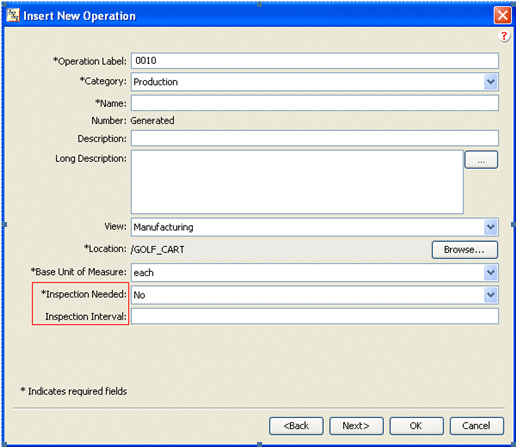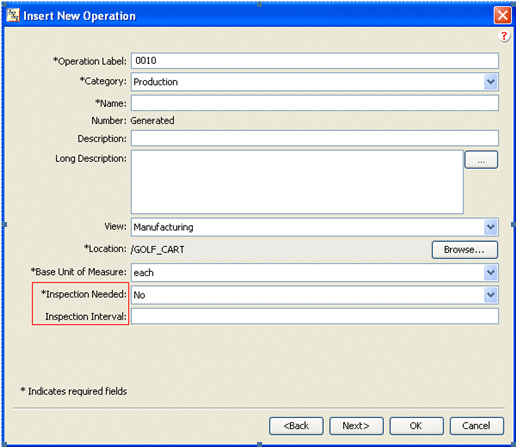General MPMLink Explorer Customizations
The following customizations describe typical changes that you may want to apply to Windchill MPMLink explorers.
Changing the Availability of Windchill MPMLink Explorers
When installed, all Windchill MPMLink users have access to the following explorers.
• Product Structure Explorer,
• Manufacturing Product Structure Explorer,
• Manufacturing Resource Explorer,
• Manufacturing Standards Explorer,
• Process Plan Explorer,
• Manufacturing Gantt Explorer.
In certain configurations you may want to limit access to an explorer. For example, so that only manufacturing users can have access to the Manufacturing Product Structure Explorer, with all other users having access to the Product Structure Explorer.
To set this configuration at the Site or Organization level:
• Create a profile for manufacturing users, using the Profile tab.
• Add the individual users you wish to give access to the explorer to that profile.
Changing Default Units of Measure
Windchill MPMLink objects are defined with a set of attributes for such things as time, cost and dimension.
The default system of measurement is metric. To change this, for example to the US system, modify the following preference using the Preference Management utility:
Attribute Handling > Measurement System
To change the default unit for an individual attribute, such as time, cost or dimension, use the Type and Attribute Management utility.
• To change the default unit for a given system, for example to change all times to minutes, use the Manage Measurement Systems window.
• To change the base unit of measure for a given attribute use the Manage reusable attributes window. Navigate to the attribute you would like to change, and enter the new value in the Override field.
Adding Custom Attributes to a Creation Wizard
Use the following procedure to add additional attributes to a creation wizard, such as the Insert New Operation wizard:
1. Navigate to the following directory:
codebase\config\logicrepository\xml\explorer\customization
2. Edit the following file:
CustProcessPlanExplorerMain.xml
3. Add the following XML fragments:
|
|
In this exampleinspectionNeeded and InspectionInterval are the attributes that are being added to the Insert Operation wizard. Modify the code to suit the wizard you would like to customize, and to add your own customized attributes. |
<ExplorerElementGroup>
<LogicContext application="ptc.cust.ProcessPlanExplorer"
dataType="com.ptc.windchill.mpml.processplan.operation.MPMOperation"/>
<AttributeGroup id="ptc.mpm.exp.CreateTab2" scrollable="true" displayMode="edit">
<CellDefinition id="inspectionNeeded">
<Label>
<Resource key="inspectionNeededLabel"/>
</Label>
<AttributeDefinition attributeId="inspectionNeeded"/>
</CellDefinition>
<CellDefinition id="inspectionInterval">
<Label>
<Resource key="inspectionIntervalLabel"/>
</Label>
<AttributeDefinition attributeId="inspectionInterval"/>
</CellDefinition>
</AttributeGroup>
</ExplorerElementGroup>
4. Clear your Java cache and restart the Process Plan Explorer.
In this example note that:
◦ The application ID used for this XML fragment is ptc.cust.ProcessPlanExplorer. This is the one recommended application ID for customizing the Process Plan Explorer.
◦ The default second creation wizard for the MPMOperation object, ptc.mpm.exp.CreateTab2, is defined in:
◦ codebase\config\logicrepository\xml\explorer\mpmexplorer\MPMExplorerForTablesAndPanels.xml.
◦ To add more attributes to the same creation wizard, the same AttributeGroup ID, ptc.mpm.exp.CreateTab2, must be used.
◦ Only the cell definitions for the new attributes are added in this XML segment.
|
|
By default cell definitions need to be added after the default cell definitions. To specify a different location use the Placement tag.
|
<Placement insertKey="after|before" insertId="attributeName"replace="true|false"/>
For example:
<CellDefinition id="inspectionNeeded">
<Label>
<Resource key="inspectionNeededLabel"/>
</Label>
<AttributeDefinition attributeId="inspectionNeeded"/>
<Placement insertKey="after" insertId="folder"/>
</CellDefinition>
|
|
Folder is the ID of the attribute after which the inspectionNeeded attribute is added.
|