For example, if you want to find all parts that are similar to a selected part but that have different weights assigned, you can launch the Find Similar Parts action and then specify a new weight range.
action and then specify a new weight range.
The Find Similar Parts action is only available when indexing is enabled for classification objects. Administrators can restrict its visibility using the Find Similar Parts profile. |
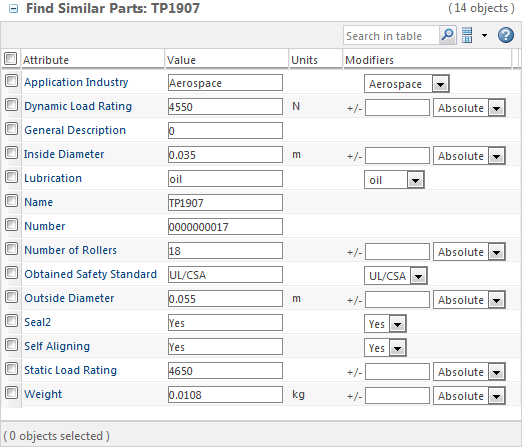
Explicit | To search for an explicit value, modify the field in the Value column. For example, the following search would return objects with an outside diameter of 0.045 m:  |
Range | To search for a range, enter a value in the Modifiers column: • Select Absolute to search for an explicit range using the base unit. For example, the following search would return objects with an outside diameter of 0.045 m to 0.065 m:  • Select Percent to apply a range based on percentage. For example, the following search calculates a range of 10% greater or smaller than 0.055 m. The search would return objects with an outside diameter of 0.0495 m to 0.0605 m:  |
Value list | For attributes that have a legal value list, select additional values from the drop-down menu. These values are included using an OR operator. For example, the following search would return objects with grease or oil lubrication:  |
The Units column displays the base unit. To provide values in another unit, explicitly specify the base unit in the Value field. It is automatically converted when you click Search. For example, to search for an outside diameter using inches, you can enter 2.5 in instead of 0.0635:  The units are automatically converted on your behalf. |