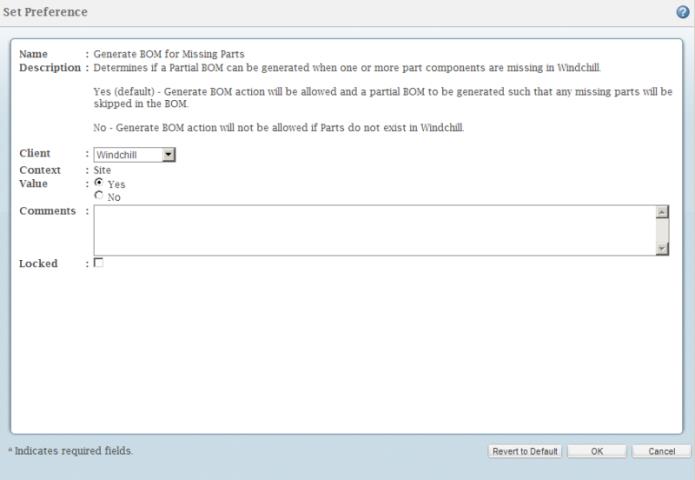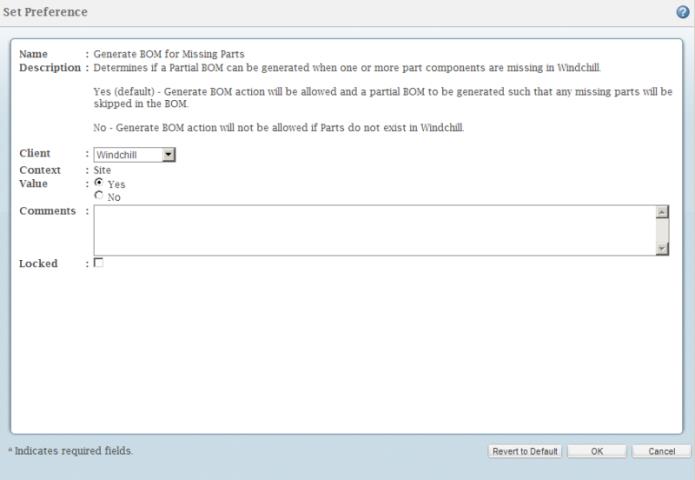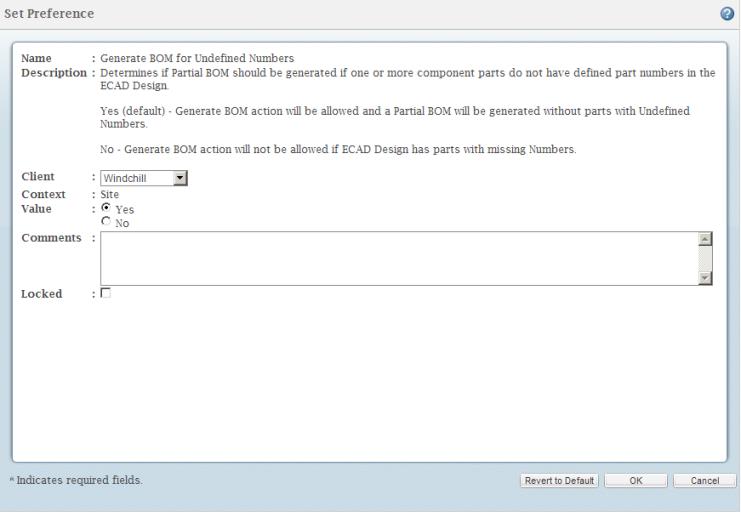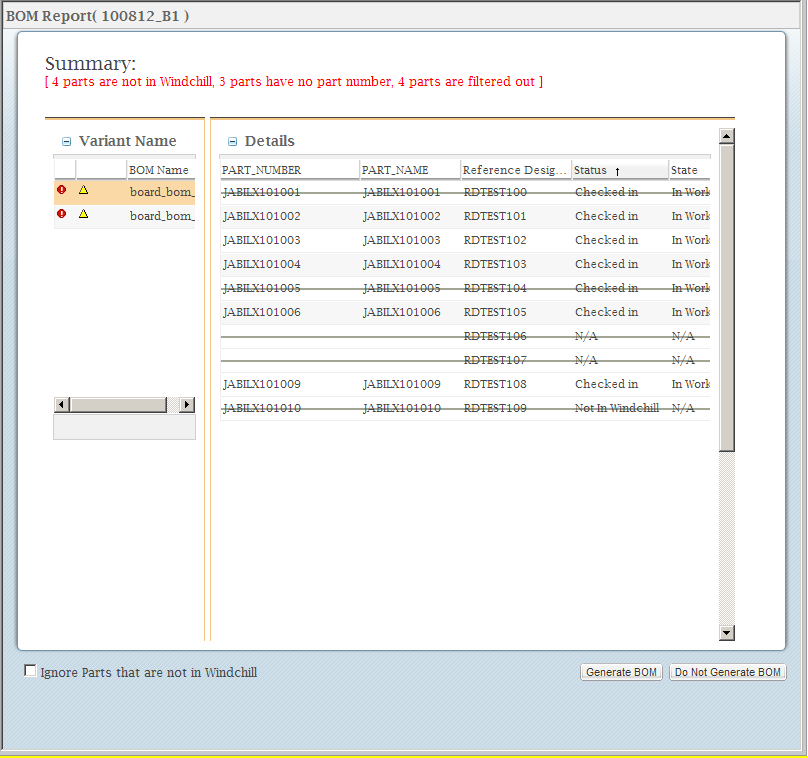BOM Process Report
The BOM process report enables you to generate a report for the BOM before generating the actual BOM. You can then proceed with the BOM generation or cancel the BOM and make changes. BOM Process Reporting is controlled using two preferences Generate BOM for Missing Parts and Generate BOM for Undefined Numbers. These preferences can be set from the Site, Organization, Context and User levels. They also can be set in the wgmclient.ini file.
• Generate BOM for Missing Parts — The default value for this preference is Yes. It allows the generation of a partial BOM even when there are parts in the BOM that are missing in Windchill. When the preference value is set to No, the partial BOM generation is prevented for a BOM with missing parts in Windchill.
• Generate BOM for Undefined Numbers — The default value for this preference is Yes. It enables the generation of a partial BOM even if the parts from the BOM do not have part numbers defined. When the preference value is set to No, the partial BOM generation is prevented for a BOM with part numbers not defined.
The BOM process report option displays for the following actions:
• ECAD Check In with BOM
• Import BOM from BOM Manager
Below is an example of a BOM report.
The left pane lists all the
.csv files associated with the BOM. You may switch to different
.csv files to see a report specific to them. The conflict icon

next to the BOM indicates that the BOM has parts that do not exist in
Windchill or have undefined part numbers. The warning icon

next to the BOM indicates that filtered parts exist in the BOM. The right pane will list the BOM components and the fields that will be generated in the BOM. The fields listed here will be those that are specified in the BOM. Entries that have a strike-through are those that are either filtered out, don’t exist in
Windchill or have undefined part numbers. Summary: lists all the entries that have a strike-through and categorize them accordingly.
| The Ignore Parts that are not in Windchill box removes those parts not in Windchill from the final BOM. This feature can be turned on or off with the preference Generate BOM for Missing Parts. |
The BOM can be modified if it does not reflect the intended results by clicking the Do Not Generate BOM button. If the BOM looks as expected, then click the Generate BOM button.