Edit Defined Permissions
A SUM administrator can edit permissions for users and groups.
To open the edit defined permissions window:
1. Navigate to the user or group details view.
2. In the User Permissions or Group Permissions section, click  .
.
A new window with the list of ACLs and related defined permissions opens.
The ACL pane lists the ACL hierarchy that is available on the selected server and domain. The DEFINED PERMISSIONS pane enables you to view and edit the user or group permissions for the selected node in the ACL pane.
You can type a search phrase in the Filter box at the top of each pane to search contents.
You can do the following:
User Interface Element | Action and Description | ||
|---|---|---|---|
Click to expand all the ACL hierarchy of the selected node in the ACL pane. | |||
Click to collapse all the ACL hierarchy of the selected node in the ACL pane. | |||
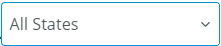 | Press the DOWN ARROW or the UP ARROW to apply Allowed or Denied filter. By default, the value is All States. | ||
1. Set the filter as Allowed or Denied and click to swap. The background color of the edited permissions changes, indicating that the permissions have been modified and the filter is reverted to the default value, All States. 2. Click Save to save the changes or Cancel to discard them. | |||
 | Click to remove the selected permissions. | ||
Click to add permissions. A new add permissions window opens. For details, see Add Permissions. |
In the ACL pane, only the nodes where permissions can be edited or added are active. All other nodes are inactive. |
Related Topics