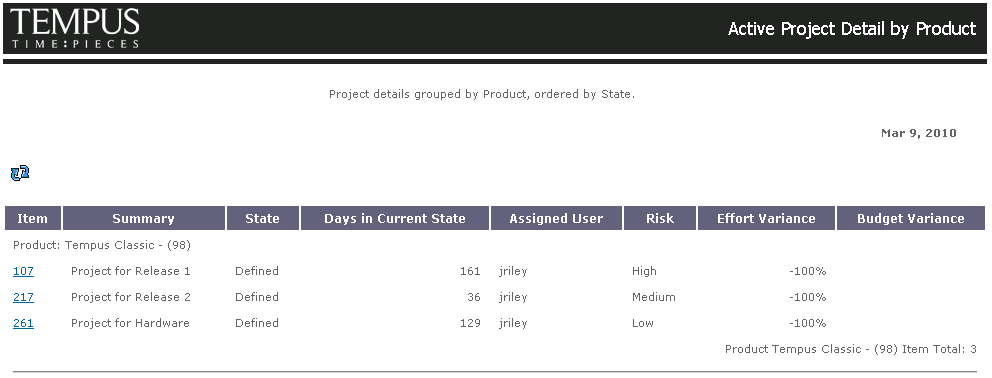Running a Report
|
|
im runreport
|
You can run a selected report, or you can run a report for a selected item or set of items. For information on how to run an item report, see Reporting on Items Using Item Reports.
|
|
Displayed date fields do not change based on the time zone a user operates in; however, displayed date/time fields and time entries vary based on the time zone a user operates in.
|
The following table describes how to run a report:
|
Interface
|
Procedure
|
|---|---|
|
GUI
|
Do one of the following:
• Select > > , and then specify a selection.
• From the Manage Reports view, select a report, and then > or > > .
|
|
Web
|
From the Reports View, select a report, and select Run Report.
|
|
Refreshed Web Interface
|
From the Reports page, click the report that you want to run.
|
|
Hyperlink
|
Using a hyperlink, specify the following for old web UI:
http://hostname:port/im/runreport?selection=reportname
Specify the following for refreshed web UI:
http://hostname:port/extended-web-ui/reports/run?selection=reportname
where:
• hostname is the hostname of the PTC RV&S server hosting the report
• port is the port number of the of the PTC RV&S server hosting the report
• reportname is the name of the report
To preventPTC RV&S users from exceeding the number of open sessions permitted when running many reports, append the URL with:
&mks.disconnect=true
thereby ensuring the session is closed once PTC RV&S completes the report output to the user.
For example:
http://localhost:7001/im/runreport?selection=AllTestSessions&mks.disconnect=true
http://localhost:7001/extended-web-ui/reports/run?selection=AllTestSessions=true
|
The report displays in a browser window.
A report displaying all active projects grouped by Product (ascending order) and sorted by Health (descending order).