Viewing Configuration Management Project Metrics
|
|
si addprojectmetric
|
If metrics are being tracked for PTC RV&S configuration management projects, you can view the calculated metrics for a specific project checkpoint. For information on setting up metrics for projects, see the online help for the PTC RV&S Administration Client.
|
Operation
|
Procedure
|
|---|---|
|
To view project metrics for a build project in the GUI
|
Open a build project and click > >
|
|
To view project metrics for a normal or variant project in the GUI
|
Select a revision in the Project History view and click >
|
|
To view project metrics for a build project in the Web interface
|
Open a build project and click >
|
|
To view project metrics for a normal or variant project in the Web interface
|
Select a revision in the Project History view and click >
|
The Metrics view displays the calculated value for each metric, the number of files used in the metric calculation, and the average value of the metric across all files used in the metric calculation.
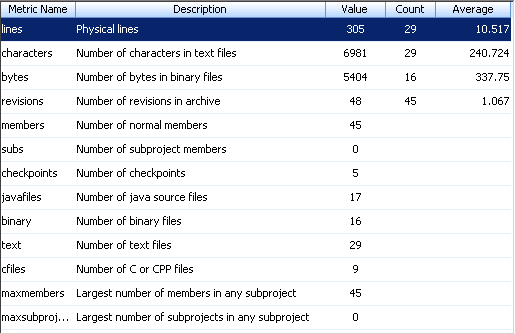
Metrics are calculated automatically by event triggers. You can calculate metrics manually in the Project History view of the GUI by selecting a project checkpoint and clicking > . |
The Metrics view displays the following information:
Column | Description |
|---|---|
Metric Name | Name of the metric. |
Description | Description of the metric. |
Value | Calculated value of the metric. |
Count | Number of files used in the metric calculation. |
Average | Average value of the metric across all files used in the metric calculation. |