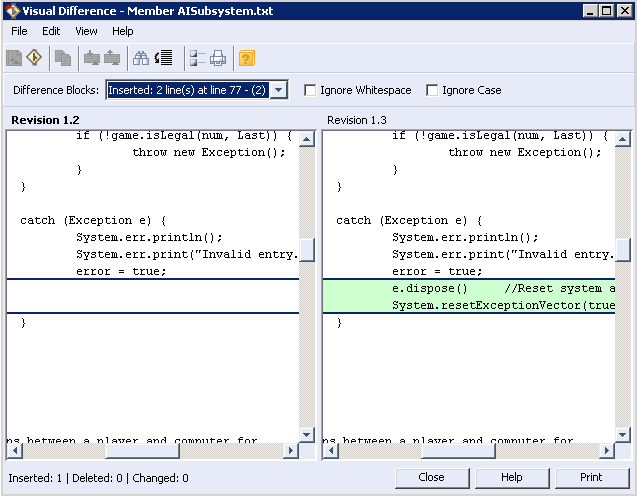To compare two members in the GUI
1. Select two revisions, or a revision and the working file.
Select a working file that has been modified or which has a new revision available.
2. Select > > . Visual Difference launches and displays the two revisions or the working file and revision side-by-side, highlighting the differences between them.
|
|
Note the following considerations when comparing two revisions:
• Keywords are expanded.
• A symbolic link is a special type of file that contains a reference that points to another file or directory. When comparing symbolic link file members, the Visual Difference tool does not display. Instead, a dialog box displays the original target file path and the newer target file path.
|