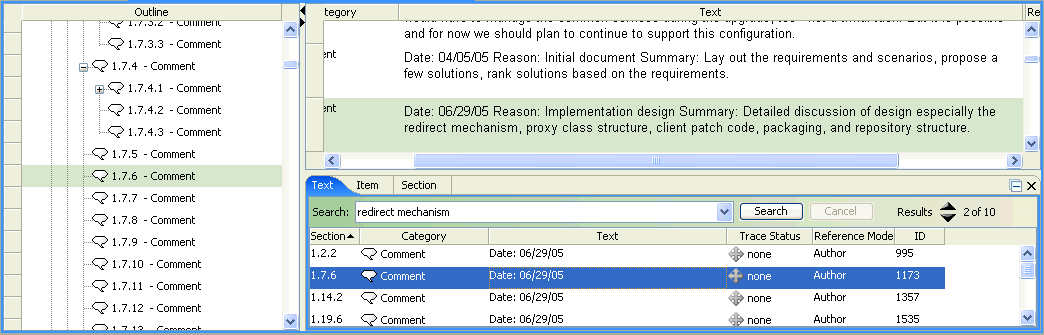Searching a Document
You can search a document in the Document view to find text, an item, or a section in the document.
If document versioning is enabled, you can also search for versioned item IDs. To type the ID of a versioned item, use the format Live Item ID-major.minor, for example, 184-1.2.
|
Menu
|
Shortcut Key
|
Type of Search
|
|---|---|---|
|
>
|
CTRL+F
|
Text
|
|
>
|
CTRL+SHIFT+E
|
Item ID
|
|
>
|
CTRL+SHIFT+S
|
Document section
|
The search panel displays at the bottom of the Document view Contents panel, with the tab for the type of search in focus. The search selects the first row in the document that matches the search criteria.
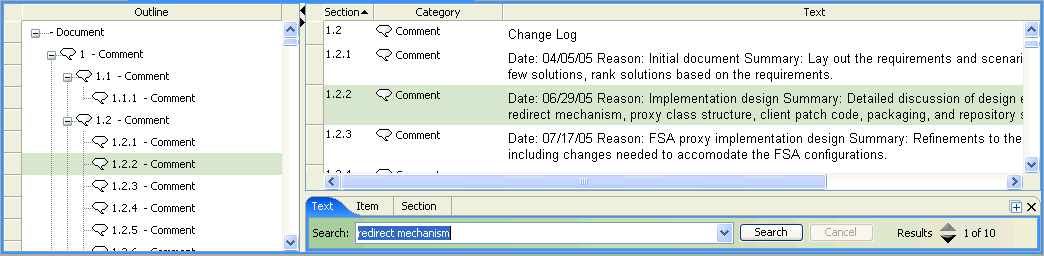
The document row is highlighted in the Contents panel and also in the Outline panel if the two panels are linked in the Document view options. |
Searches for text or an item ID can return multiple search results. If there are multiple search results, use  to move to the next or previous row that matches the search criteria. You can also click
to move to the next or previous row that matches the search criteria. You can also click  or drag the top of the search panel up to display a list of search results. You can click on a result in the list and the corresponding row is selected in the Document view.
or drag the top of the search panel up to display a list of search results. You can click on a result in the list and the corresponding row is selected in the Document view.
 to move to the next or previous row that matches the search criteria. You can also click
to move to the next or previous row that matches the search criteria. You can also click  or drag the top of the search panel up to display a list of search results. You can click on a result in the list and the corresponding row is selected in the Document view.
or drag the top of the search panel up to display a list of search results. You can click on a result in the list and the corresponding row is selected in the Document view.