Hiding Unchanged Text in Visual Difference
From Visual Difference, you can hide the text that has no differences between the two revisions that you are comparing. You can hide all unchanged blocks, or just the block of text that the selected line is in. Depending on your preferences, a specific number of lines are displayed above and below hidden text in order to provide context.
When you first open Visual Difference, a  button displays beside the first line of any blocks of text that are unchanged, and a line runs from the
button displays beside the first line of any blocks of text that are unchanged, and a line runs from the  button to the end of the unchanged block. Text that displays above and below hidden text for context is not included in the marked block.
button to the end of the unchanged block. Text that displays above and below hidden text for context is not included in the marked block.
 button displays beside the first line of any blocks of text that are unchanged, and a line runs from the
button displays beside the first line of any blocks of text that are unchanged, and a line runs from the  button to the end of the unchanged block. Text that displays above and below hidden text for context is not included in the marked block.
button to the end of the unchanged block. Text that displays above and below hidden text for context is not included in the marked block.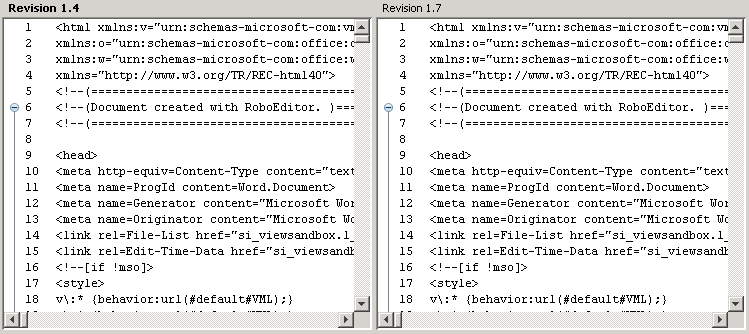
To collapse the block, click  .
.
 .
.Text searches skip over collapsed text blocks. |
A  button displays beside each collapsed block. The line number of the first line in the collapsed block displays beside the
button displays beside each collapsed block. The line number of the first line in the collapsed block displays beside the  button, along with the number of lines in the collapsed block. Depending on your preferences, a specific number of lines are displayed above and below the collapsed block in order to provide context for the collapsed text.
button, along with the number of lines in the collapsed block. Depending on your preferences, a specific number of lines are displayed above and below the collapsed block in order to provide context for the collapsed text.
 button displays beside each collapsed block. The line number of the first line in the collapsed block displays beside the
button displays beside each collapsed block. The line number of the first line in the collapsed block displays beside the  button, along with the number of lines in the collapsed block. Depending on your preferences, a specific number of lines are displayed above and below the collapsed block in order to provide context for the collapsed text.
button, along with the number of lines in the collapsed block. Depending on your preferences, a specific number of lines are displayed above and below the collapsed block in order to provide context for the collapsed text.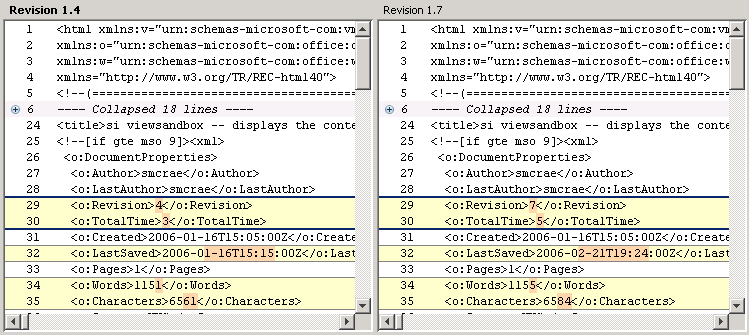
You can click the  to expand the block and view the text.
to expand the block and view the text.
 to expand the block and view the text.
to expand the block and view the text.If you have a line selected in an expanded or collapsed block, you can also collapse or expand the block of text using the View menu or by right-clicking and selecting an option from the shortcut menu. To expand a specific block, you can select either the  line or one of the context lines around it, or double-click the
line or one of the context lines around it, or double-click the  line.
line.
 line or one of the context lines around it, or double-click the
line or one of the context lines around it, or double-click the  line.
line.You can also collapse or expand all blocks of unchanged text using the View menu or shortcut menu.