To multi-edit state transitions in the GUI
|
|
im edittype
|
1. Select the transitions you want to edit. For more information, see Workflow View.
2. In the Groups box, groups that are assigned to all of the selected state transitions display a black checkmark. Groups that are assigned to some but not all of the selected state transitions display a gray checkmark. Clicking a check box either displays a black checkmark or clears an existing checkmark.
3. Right click the group name you want to edit states transitions for. A context menu displays listing the state transitions you multi selected. State transitions for that group are checkmarked in the list.
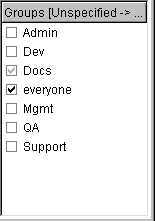
4. Select a state transition from the list to either assign it for the group or clear it from the assigned group. Repeat as necessary until the group is assigned to the desired state transitions.
5. Repeat steps 3 and 4 for all groups you want to assign to state transitions.