Setting Workflow and Document Project Visibility
Project visibility allows you to control access to information throughout your organization. Through PTC RV&S, you can manage workflow and document projects that reflect your product development. You can use project visibility to ensure that sensitive information from one group is not viewed or modified by another group. All items and e-mail notification are subject to project visibility rules.
When you create a project, you can select which user groups can see the project and all items assigned to the project. You can also define which user groups can see all projects in the database and which ones are restricted to see only certain projects.
If a user is not a member of at least one group allowed to view the project, that user cannot view any items belonging to the project and its subprojects. For users to see a given subproject, they must have permission to see the associated parent project. Not all user groups with visibility to the project must see all the subprojects under the project. You can restrict the subproject visibility to fewer groups than you have chosen to be able to view the project.
Based on project visibility, users are allowed to query the database only for items within projects that are visible to them. Projects not visible to users are not displayed in the query results. If users try to view an item within a project that is not visible to them, an error message displays.
If an item in one project is related to an item in a project not visible to the user, only the item ID of the related item displays in the Relationship view. In the History view, the user can see only that an edit occurred (Modified by user on modified date). Users cannot see if the edit was an addition or removal of a related item.
If an item previously invisible to users is reassigned to a project that is visible to users, they cannot see the previous project name in the History view. Instead, a symbolic Restricted Project value displays.
Example
Look at an example of three users: one is a member of the Word Processor R&D group, the second one is a member of the Spreadsheet R&D group, and the third one is a member of the Product Managers group. The assigned workflow and document project permissions are recursive and apply to subprojects as follows:
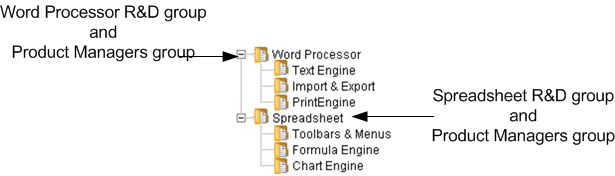
According to project permissions, the member of the Word Processor R&D group can see only the Word Processor project and its subprojects (Text Engine, Import & Export, and PrintEngine), and all items associated with this project.
According to project permissions, the member of the Spreadsheet R&D group can see only the Spreadsheet project and its subprojects (Toolbars & Menus, Formula Engine, and Chart Engine), and all items associated with this project.
According to project permissions, the member of the Product Managers group can see both the Word Processor project, the Spreadsheet project, their subprojects, and all items associated with both projects.
Key Considerations
• PTC RV&S project administrators can only edit and view the workflow and document projects they are assigned to.
• To display entries in user and group fields when submitting items, at least one workflow and document project must be shared with each available group, and the users and groups must have visibility into that project.
• When creating a new project as a root project, the Inherit Permissions from Parent option is unavailable. If you are creating a new project as a child project, you can select the Inherit Permissions from Parent option, if you want the permissions of the parent project to apply to your new project.
• Items that are not part of any project (the project field is blank) are visible to all users. To enforce project permissions, you must make the project field mandatory.
• If a user is not a member of at least one group allowed to view the project, that user cannot view any items belonging to the project and its subprojects.
• Based on project visibility, users are allowed to query the database only for items within projects that are visible to them.
• When creating a project, you can also designate users or groups as project administrators for that project.