Reviewing Results with the Test Results View
In the GUI, display the Test Results view by selecting one or more test session items in the Items view and selecting > . Test result fields can be edited from this view. You can also display test results from test objectives if the associated test session is complete.
In the Web interface, test results display and are edited on the Test Results tab of the Items Details view.
|
|
The Test Case column displays internal IDs of the versioned test cases in the Test Results tab.
|
Configuring the Test Results view
You can configure the Test Results view columns in the GUI to display details about the test case related to the test result. For example, you can add the column for showing when the result was captured or details about the test session, such as where the testing was done. You can also include the test case description or the build number from the test session.
To configure the view,right-click the column header and select Configure Columns. Then, add the applicable columns and click OK.
For columns that display information from other test types, the name of the type from which they originated appears in parentheses in the header. For example, “(Test Case)” or “(Test session)” can appear.
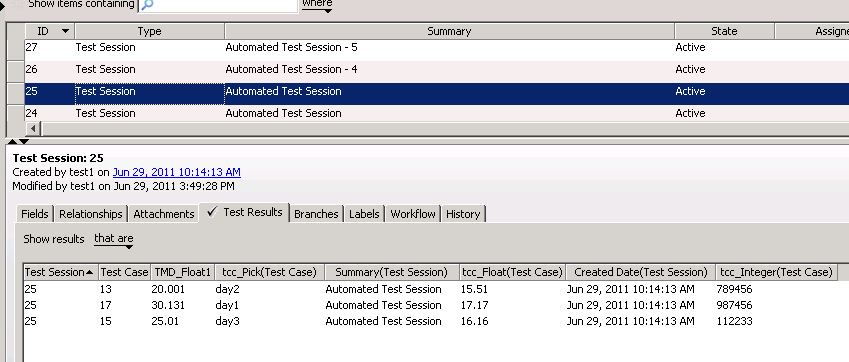
Filtering Test Results in the GUI
The following table outlines the options you have for filtering the test results in the Test Results view:
Option | Returns | ||
|---|---|---|---|
Last Result | Test case ID result with the most recent modified date.
| ||
Verdict | Test verdicts. For example, Passed, Failed or Skipped. | ||
Test Case ID | Test cases and their identification number. | ||
Test Session ID | Test sessions and their identification number. | ||
Annotation | Short text field where users write test result notes. | ||
Test Results with attachments | For example, automated test results, scripts. | ||
Test Results with related items | For example, related defects. | ||
Custom fields | Unique administrator-defined test result fields. For example, assume that your administrator defined the following test result field: Battery Throughput. |
If the filter is for a field or a pick value that was renamed or deleted, when the filter is restored it does not display as it is not valid. |
Test Result Details
To access Test Result details:
• Open a test session, right-click a test result on the Test Results tab, and select View Result.
• If you have a Test Results view open from a test objective, right-click a test result and select View Result.
• Open the Test Result Editor and select any test case.
The following information displays on the test result details tabs:
Tab | Description |
|---|---|
Test Result | Displays the test result verdict and annotation, and fields from the test case. The test case fields that display are determined by your administrator. If the test case includes test steps, a summary of the test step results displays. |
Test Steps | Displays summary information about the test step coupled with the results associated with the test step. Test steps allow results to be captured but only with the attributes of Verdict and Annotation. In the GUI, you can view test step details by right-clicking a test step. |
Related Items | Display items that have been explicitly related to the test result (usually defects) or items that have been related to past test results associated with the specific test case. |
Attachments | Displays a list of attached files with the corresponding name, size, summary, date, and user details. You can open an attachment while viewing or editing a test result. To open an attachment in the GUI, double-click the attachment in the list or right-click the attachment field and select Open. To open an attachment in the Web interface, click the attachment file name. |