Adding a Planned Test
Planned tests are added to the Test Objective using the Tests relationship field. Only live test items can be dragged onto this relationship field from other views within Windchill RV&S client.
You can edit the test objective and click the add interactor (+) beside the relationship field. The add interactor (+) brings ups the Finder window, which is a dialog for navigating documents by related project.
In this window, you can select the project in the left pane and find the appropriate test suite or group document in the right pane. You can select the test suite and add it to the test objective. Or, you can expand the test suite and add only explicitly selected test cases.
As of Integrity Lifecycle Manager 12.0, you can also select versioned test suites and versioned test cases in the Finder window.
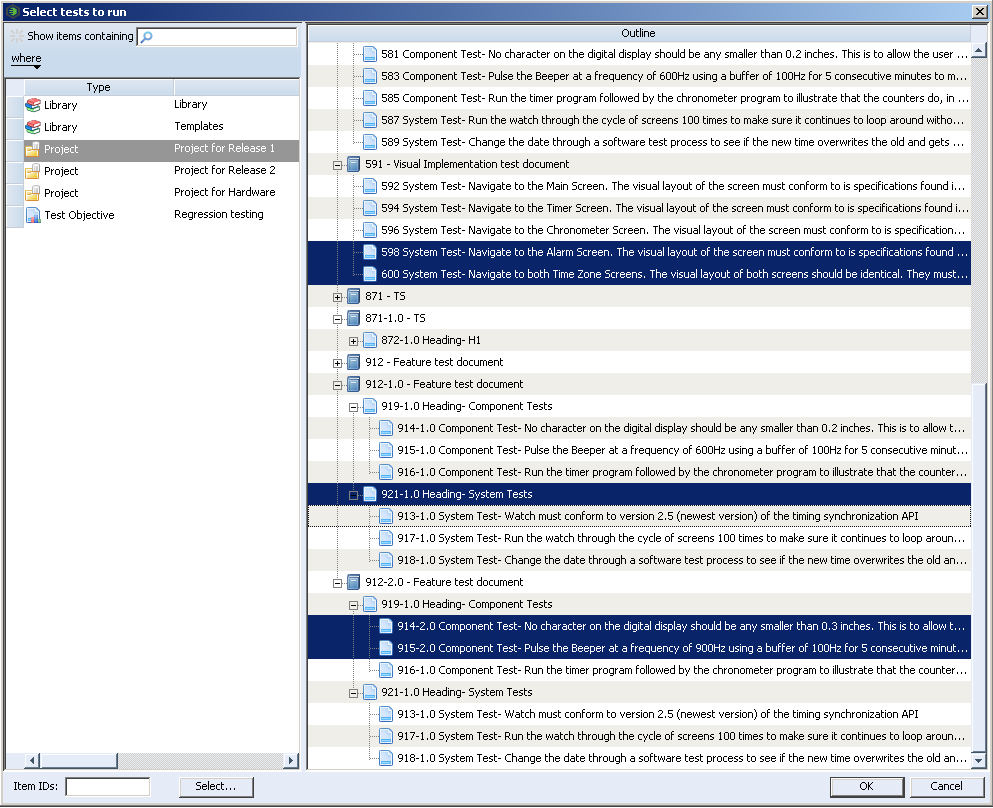
Alternatively, in the lower-left corner of the window, you can specify versioned test items in the Item IDs field as per the following format:
VersionedTestSuiteID:VersionedTestCaseID
where:
• VersionedTestSuiteID is the ID of the versioned test suite item that the specified versioned test case belongs to.
• VersionedTestCaseID is the ID of the versioned test case.
For multiple item IDs, specify the item IDs in space-separated format in the Item IDs field.
For adding versioned test suite only, specify the ID of the versioned test suite in the Item IDs field.
The following is an example of specifying just the versioned test suite in the Item IDs field:
912-1.0
The following is an example of specifying a versioned test suite and a versioned test case that belongs to this versioned test suite in the Item IDs field:
912-2.0:915-2.0
The following is an example of specifying a live test case, a versioned test suite, and a versioned test case in the Item IDs field:
600 912-1.0 912-2.0:914-2.0
Clicking the Select button in the Finder window opens the Items view, which allows you to run a query as per your requirement. You can select live test cases and test suites, and versioned test suites from the query results. Addition of versioned test cases using the Select button is not supported.
The Tests relationship field in the Item Details view of a test session item displays the IDs of the added test suites or test cases. However, for a versioned test case, the field does not display the test suite ID that contained this versioned test case. You can use the Test Result Editor to determine the test suite ID that contained this versioned test case. |
For information on the limitations for versioned test documents, see Limitations
For Versioned Test Documents.
For information on the best practices when adding versioned test suites and versioned test cases, see Best Practices For Working With Versioned Test Documents.