Viewing a Configuration Management Project History
|
|
si viewprojecthistory
|
The Project History view is a window that displays the history of a project, including the checkpoint number and description, author, date, labels, and promotion state of the project.
|
Interface
|
Procedure
|
|---|---|
|
GUI
|
Select > >
|
|
Web
|
Select >
|
By default, the project history view displays two panels: a panel showing the path of development, and a panel showing details for a selected checkpoint. In order for information to display in the details panel, you must select a checkpoint in the GUI or click a revision number in the Revision column in the Web interface.
In the GUI, you can use a project history filter to display any checkpoints of the current project that meet specified selection criteria. You can change the filter by selecting > .
If you have configured the Project History view to be dynamic, it is automatically updated to reflect changes in the Projects view and the Project view.
|
|
• Date-based checkpoints appear in the project history. For more information, see Working With Date-Based Project Configurations.
• In the GUI, checkpoints for inactive projects and revisions that were created by taking a Sandbox snapshot are not shown by default. If you want to see these checkpoints and revisions, select > .
In the Web client, checkpoints for inactive projects are shown and cannot be filtered out.
|
In the GUI, you can toggle between a graphical view and a list view by clicking > or > .
Graphical View
The information in the graphical view shows the path of development from checkpoint to checkpoint, including branches and merge lines. You can change the information that displays for each checkpoint by selecting > . If summary information is not displayed in the view, it displays in a tooltip when you place your mouse pointer on a specific checkpoint.
In the graphical view, some revision IDs may be truncated to improve readability and visual layout. To show full revision IDs, select > .
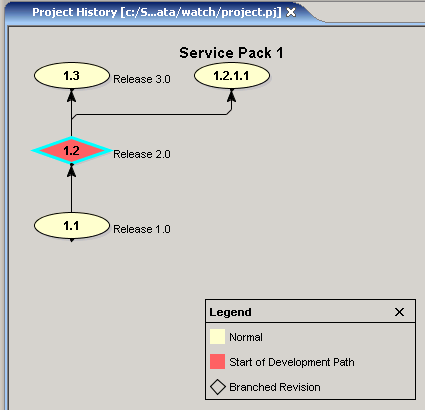
List View
The information in the list view is displayed in columns. If the Associated Items column is displayed, and there are multiple Windchill RV&S item associated with the checkpoint, clicking on a cell in this column changes it to a drop down list.
Details Panel
The details panel in the graphical or list view displays additional details for a selected checkpoint. You can turn the display of this panel on or off using the > option. The following information can display in the project history details.
Field | Description |
|---|---|
Checkpoint | Checkpoint number of the project |
Author | User who checkpointed the project |
Checkpoint Date | Date the checkpoint represents |
Labels | Label for checkpoint. |
State | State of the project |
Checkpoint Description | Description for checkpoint |
Development Path | Development path of checkpoint |
Development Path(s) Branched From Here | Any development paths that branch directly from the checkpoint. |