Receiving E-mail Notifications About Items
E-mail notifications allow Windchill RV&S users to be notified by e-mail whenever a new item is submitted or item information changes. This is useful for staying informed about assigned items, new items that require review and approval, or state changes on existing items. More importantly, notifications allow you to respond immediately to critical items and stay informed on project progress.
The e-mail notification displays information about the item, for example, the item type, ID, summary, who edited the item and when, a hyperlink to the item, and the modified fields.
E-mail notifications are evaluated on the Windchill RV&S server’s time zone; however, symbolic dates in rules are evaluated on the Windchill RV&S client’s time zone.
Your administrator can define additional fields to display in e-mail notifications for specific item types.
You configure Windchill RV&S to send you e-mail notification by creating rules.
Rule Format (GUI)
The Web interface allows you to set simple e-mail notification rules, for example, receiving e-mail notification when new items are assigned to you. To create advanced e-mail notification rules, you must create them in the GUI.
A rule is a statement that sets a specified outcome when certain conditions are met. In the GUI, rules are composed of nodes and conditions. Nodes are the logical connectors that describe the relationship between two statements (or conditions). Conditions are a statement of the requirements that must be satisfied, and can involve either user or field values.
For example, you could create a simple rule containing one condition that sends you e-mail every time a new problem is submitted that is assigned to you. Similarly, you could create a complex rule containing two conditions that sends you e-mail every time a new problem is submitted that is assigned to you, and when existing problems become assigned to you. Rules can contain as many conditions as you want.
Operators
An operator is a function used to create e-mail notification rules in the GUI. The meaning of the operator depends on whether the field you are using in the filter or rule is single-valued or multi-valued, for example, the = operator means “equals” for single-valued fields and “contains” for multi-valued fields.
Nodes (GUI)
The logical and node indicates that all of the specified conditions must be true to meet the requirements of the rule.
The logical or node indicates that one or more of the specified conditions must be true to meet the requirements of the rule.
The specific placement of the logical node is important to determining how it affects the meaning of the rule.
Example
The following example shows an e-mail notification rule that will notify the user (administrator) each time a new change request is created or whenever a defect is assigned to the user. With the or node, the notification occurs whenever either of the events occurs.
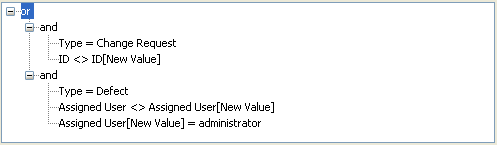
The use of [New Value] in a rule condition indicates a change in a field value. One part of the condition indicates the field value before the change, and the other part indicates the value after the change. For example, in the rule above, Assigned User <> Assigned User[New Value] indicates that the new value of the Assigned User field is not equal to what it was before the item was saved. In other words, the value of the Assigned User field was changed during the item edit.
Specifying Rules for Live and Versioned Document Model Items
If document versioning is enabled, you can specify conditions for live and versioned document model items. For example, you can create an e-mail notification rule that sends an e-mail when a user edits a specific live item.
As a best practice, PTC recommends including the Item is live condition in all rules for live items. This improves the accuracy of rules. |
With items, you can:
• define a rule to match live items only. For example, Item is live matches live items only.
• define a rule to match versioned items only. For example, Item is versioned matches versioned items only.
With item IDs, you can:
• define a rule using a live item ID to match a single live item. For example, ID is = 123 and Item is live matches 123.
• define a rule using a versioned item ID to match a single versioned item. For example, ID is = 123–1.0 matches 123–1.0.
• You cannot define a rule using a live item ID to match the live item and all versions of the item. • You cannot define a rule using live or versioned item IDs to match a range of live or versioned items, for example, ID is > 123-1.0 and < 123-2.0. |
With document IDs, you can:
• define a rule using a live document ID to match a single live document. For example, Document ID is = 123 and Item is live matches content that is included in live document 123.
• define a rule using a versioned document ID to match a single versioned document. For example, Document ID is = 123–1.0 matches content that is included in versioned document 123–1.0.
You cannot define a rule using live or versioned document IDs to match a range of live or versioned documents, for example, Document ID is > 123-1.0 and < 123-2.0. |
Prerequisites
• Depending on how Windchill RV&S is configured, your administrator may be the only one who can create and edit e-mail notification rules for users and groups. If you want to use the notification feature, you must have the following permissions assigned to you by your administrator:
◦ allow ViewMyNotification allows you to view e-mail notification settings, but not save changes made to them.
◦ allow ModifyMyNotification allows you to create and edit notification rules.
• E-mail notification is subject to project, type, and field visibility rules. Only users that have visibility for a given project and type receive e-mail notification for items related to that project and type. In addition, e-mail notifications include only the fields they have permission to view.
Related Topics