To view ACLs in the GUI
1. Select the project, subproject, or member you want to view ACLs for.
2. Select one of the following:
◦ > >
◦ > >
The View Permissions window opens.
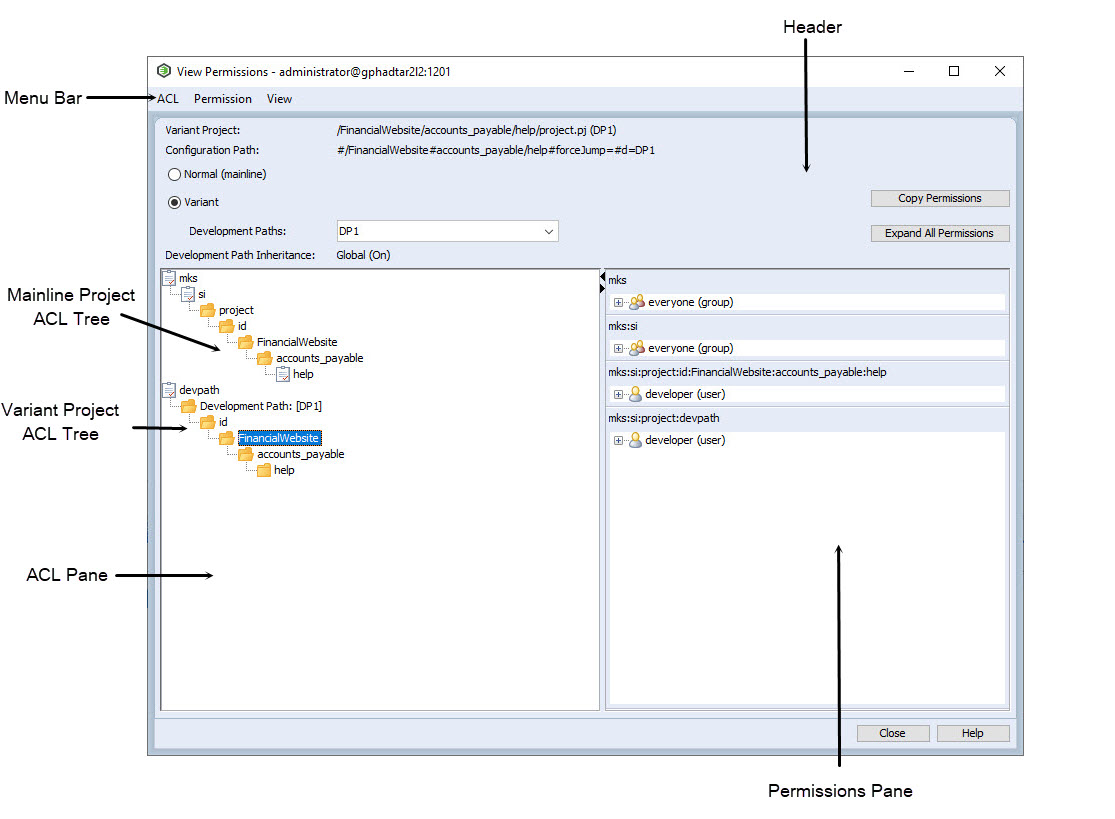
The View Permissions window displays the following information for the selected project, subproject, or member in the header:
◦ Project, Variant Project, or Build Project displays the path of the project, variant project, or build project, respectively.
◦ Configuration Path displays the configuration path of the project or subproject.
For a selected member, Configuration Path displays the path of the parent project or subproject.
◦ Member displays the selected member name.
The View Permissions window displays the following additional information for variant projects in the header:
◦ Variant indicates that the project has development paths associated with it.
The Variant option is available only if there is at least one development path associated with the project.
◦ Development Paths displays the development path for the project or subproject.
You can also filter the list of development paths.
◦ Development Path Inheritance displays information about the ACL inheritance for the selected development path as follows:
▪ On — Indicates that the ACLs are inherited from the corresponding mainline project.
▪ Off — Indicates that the ACLs are not inherited from the corresponding mainline project.
▪ Global (On) — Indicates that the ACLs are inherited from the corresponding mainline project. It also indicates that the development path inheritance policy is not specified on the selected development path. Consequently, the global default for the development path inheritance policy, which is set to true, is applicable.
▪ Global (Off) — Indicates that the ACLs are not inherited from the corresponding mainline project. It also indicates that the development path inheritance policy is not specified on the selected development path. Consequently, the global default for the development path inheritance policy, which is set to false, is applicable.
• For a mainline project without any development paths, the Variant option and the Development Paths field are unavailable. • For a mainline project with development paths, select Variant to view information about the ACLs of the development paths. Select Normal (mainline) to view information about the ACLs of the corresponding mainline project. |
For more information on development path ACLs, see Development Path ACLs.
The View Permissions window displays the following buttons in the header:
◦ Copy Permissions: If you want to copy ACLs from mainline or development path to another development path, you can use the Copy Permissions button. For more information, see Copy Project Permissions.
◦ Expand All Permissions: If you want to expand all available permissions quickly, you can use the Expand All Permissions button.
The View Permissions window displays the following panes:
◦ The ACL pane (left pane) displays the ACL tree for the selected project, subproject, or member. The ACL tree indicates the inheritance of permissions.
For variant projects, you can view the following in the ACL pane:
▪ If Development Path Inheritance is set to On or Global (On), you can view the mainline project’s ACL tree and the variant project’s ACL tree as two separate ACL trees.
A break inheritance in the corresponding mainline project also displays mainline project’s ACL tree and variant project’s ACL tree. However, you can view the mainline project’s ACL tree and variant project’s ACL tree only to the node where there is a break inheritance. |
▪ If Development Path Inheritance is set to Off or Global (Off), you can view the global ACL’s tree and the variant project’s ACL tree as two separate ACL trees.
▪ If the variant project has a break inheritance in its ACL tree, then you can view only the variant project’s ACL tree.
The variant project’s ACL tree (development path tree) displays the name of the development path for easy identification based on following cases: • In absence of break inheritance, Windchill RV&S displays the development path name indicated by Development Path: [development path name] under devpath in the ACL tree. • If there is a break inheritance at a node in the development path tree, the node is displayed as the root for the development path tree. This node is indicated by root node name [Development Path: development path name] in the ACL tree. |
◦ The permissions pane (right pane) lists the permissions grouped under principals for every ACL. You can view the group of principals for corresponding ACLs separately. The principals are categorized under the ACL names for easy identification.
Selecting a permission or principal in the permissions pane selects the corresponding ACL in the ACL pane. Selecting an ACL in the ACL pane highlights all the corresponding principals and permissions in the permissions pane and the first principal is selected.
You can also expand the principals to view the list of associated permissions. Use the Expand All Permissions button in the header of the View Permissions window if you want to expand all available permissions quickly.
You can toggle between Expand All Permissions and Collapse All Permissions to expand or collapse the principals with their associated permissions, respectively. |
Alternatively, select > or > to expand or collapse all principals with their associated permissions, respectively. If the Expand All Permissions or Collapse All Permissions commands are not visible in the Permission menu, you can enable them in the active view.
For more information, see Customizing a ViewSet.
When your ACLs are based on group membership, it can be useful to use the command line interface to view the groups that you belong to. Use the aa users command: aa users --groups username where username specifies the ID of the user who you want to view group membership for. |