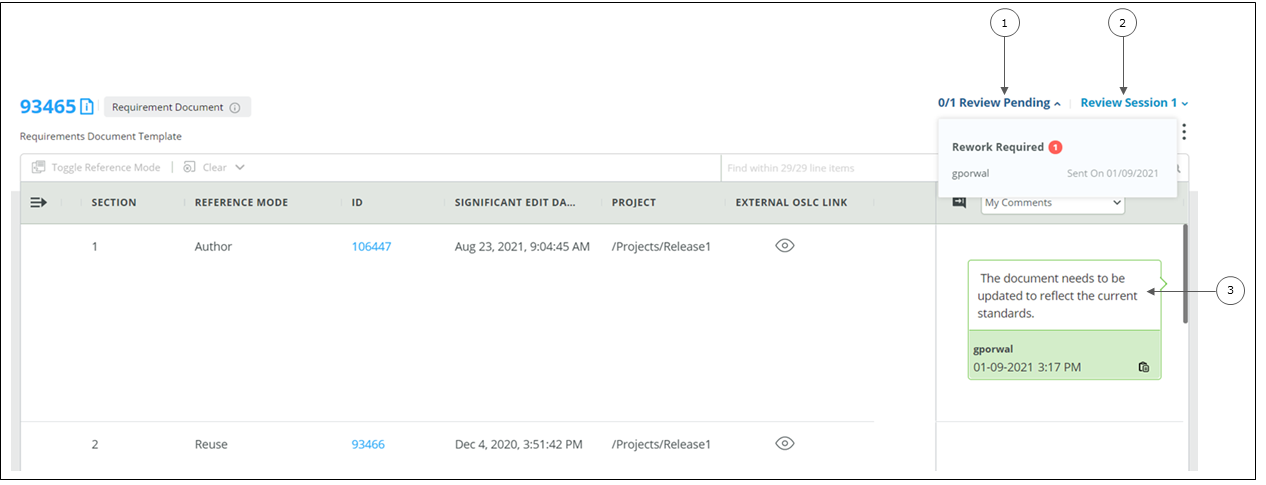Managing Document Review
You can perform the following actions in the Comments pane depending on the type of participant:
• Adding a comment
Only a user having the permissions of a reviewer can add a comment for the document. To add a comment, select
My Comments or
All Comments and click

. After adding the comment, click on
Save.
• Editing a comment
You can edit only your comments. If you want to make changes to any of your comments, select
My Comments and click

. You can also edit only your comments by selecting
All Comments. To save the changes, click on
Save.
• Deleting a comment
You can delete only your comment. To delete a comment, select
My Comments or
All Comments and click

for the comment that you want to delete.
• The
OUTLINE pane is visible and the Comments pane collapses when you click

. To view the Comments pane, click

on the upper right corner of the browser window.
• Your latest comment is visible by selecting My Comments. To view all your comments, click on the link below the latest comment which indicates the additional comments available.
Similarly, All Comments display the latest comment for the document. To view all the comments, click on the link below the latest comment which indicates the additional comments available for the document.
| The comments are displayed in reverse chronological order; the latest comment appears at the top. |
• In the Submit Opinion dropdown list, select your opinion as a reviewer. After confirming your opinion, you cannot add, edit, or delete comments nor can you change your opinion.
• When you click on Review Session, the open session is displayed at the top. You can also see a list of the closed and aborted review sessions for the document.
• When you click on Review(s) Pending which is available only to the author, you can get the status of the reviews completed, reviews pending and the opinion submitted by the reviewers for the selected Review Session.
1. Review Pending
2. Review Session
3. Comments
Editing during Document Review
You can edit a document while referring to the review comments from the completed or aborted review sessions. When you select a review session during editing, the comments from the selected review session are loaded in the Comments pane. You can continue to edit the supported fields or change the document structure while referring to the loaded review comments.
| As a best practice, PTC recommends that the documents and nodes that require review must be in read-only mode when under review. The Windchill RV&S administrator must define the constraints to disable editing of the documents and nodes that are under review. |
To edit a document during document review:
2. Click Edit.
3. Click Review Session and select the required review session from the review sessions list. The comments from the selected review session are loaded in the Comments pane. You can continue to edit the supported fields referring to the review comments.
| During editing, if you click Save or use the Column Manager, the content pane is reloaded, and you must select the required review session again to restart editing. |
 . After adding the comment, click on Save.
. After adding the comment, click on Save.