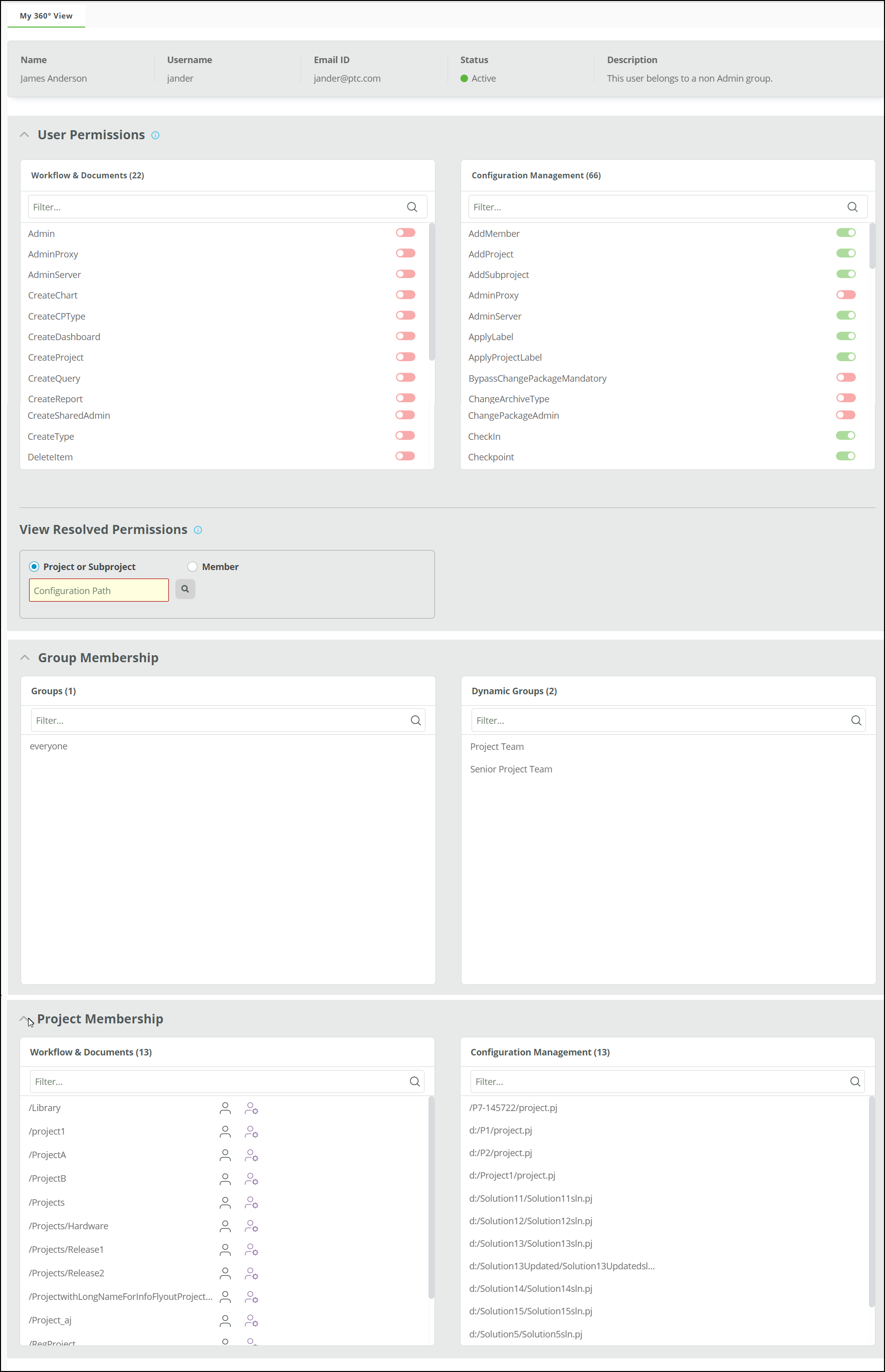The My 360-degree View for All Users
The My 3600View for users provides the following capabilities:
• Access detailed user information in read-only mode
• View related groups, projects, and permissions
Once you log in and launch the 360 Degree view, the view opens with the My 3600View tab selected. The following details are available in the 360 degree view of a user:
User Details
At the top of the page, information about the user including Full Name, Username, Email ID, Status, and Description is shown. The status and description are fetched from the Workflows & Documents domain.
User Permissions
A list of allowed and denied permissions for the logged in user on
Workflows & Documents and
Configuration Management are displayed. Allowed permissions are indicated by the

icon and denied permissions are indicated by the

icon .You can also filter the required permissions from the search results.
View Resolved Permissions
To view resolved permissions assigned to you for mainline, variant, and build projects or subprojects, do the following:
• Scroll down the My 3600View and navigate to the area where you can view resolved permissions.
• Select the Project or Subproject option.
• Enter the configuration path for the project or subproject and click the Search icon. The configuration path and the list of permissions that are allowed or denied for the selected project are displayed.
To view resolved permissions assigned to you for a selected member, do the following:
• Scroll down the My 3600View and navigate to the area where you can view resolved permissions.
• Select the Member option.
• Enter the configuration path for the project or subproject, and the exact member name and click the Search icon. The configuration path and the list of permissions that are allowed or denied for the selected member are displayed.
| The Resolved Permissions feature is available only for Configuration Management projects. |
Group Membership
A list of Groups and Dynamic Groups that you are a member of are displayed under Group Membership. You can also filter the required groups from the search results.
| Dynamic groups are available only for Workflow and Documents. |
Project Membership
For Workflow & Documents projects, you can be an administrator, or a member, or both. The icons for a project indicate the following:
• 
: Indicates that you are a member for the project.
• 
: Indicates that you are an administrator for the project.
• 

: Indicates that you are both an administrator and a member for the project.
For Configuration Management projects, a list of all top-level projects is displayed.
 icon and denied permissions are indicated by the
icon and denied permissions are indicated by the  icon .You can also filter the required permissions from the search results.
icon .You can also filter the required permissions from the search results.