Workflow Tab
A workflow is a graphical representation of the life cycle of an item. It shows the different states the item can advance throughout the development cycle. The Workflow tab in the Refreshed Web Interface displays the workflow of an item. This tab is visible for an item if the Windchill RV&S administrator has enabled it for the item type. Once enabled, the Workflow tab is visible in item view, item edit view, create item view, and create related item view.
Following is an example of the workflow view of an item in the Workflow tab:
By default, a workflow is oriented horizontally. To change the default orientation, select the required orientation in the Orientation list. The changed orientation is retained if you navigate to the other details of the item. However, the default orientation is reset every time the item reloads.
The side panel of the
Workflow tab displays the details about the state and transition of the workflow. When you open the
Workflow tab, the side panel of the workflow tab is collapsed. To expand the side panel, click

. When you select a state in the workflow, the state details are displayed in the side panel. Similarly, when you click any transition arrow, the side panel displays details for the selected transition such as the state transition and static and dynamic groups that are allowed to make the transition.
You can also access the state details and transition details of the workflow in a tabular format by clicking the View Workflow Details link above the side panel.
The side panel of the
Workflow tab also includes the
Legend. The annotations in the legend provide an overview of the different states of the item like
Unvisited States,
Visited States,
Current State,
Permitted Transitions,
Non Permitted Transitions, and the
[Document Phase]. By default, the
Legend in the
Workflow tab is collapsed. Click

to open the legend.
Using the appropriate buttons you can zoom-in/zoom-out or navigate inside the
Workflow tab. Click

to reset the tab and return to the original state.
| • In the Refreshed Web Interface, the Workflow tab only displays a workflow for an item type. To edit the workflow of an item, use the Windchill RV&S administration client GUI or contact your administrator. For more information on editing a workflow, see Editing Workflow • The phase information for a state in the Workflow tab is visible only if your administrator has selected it for the item type. |
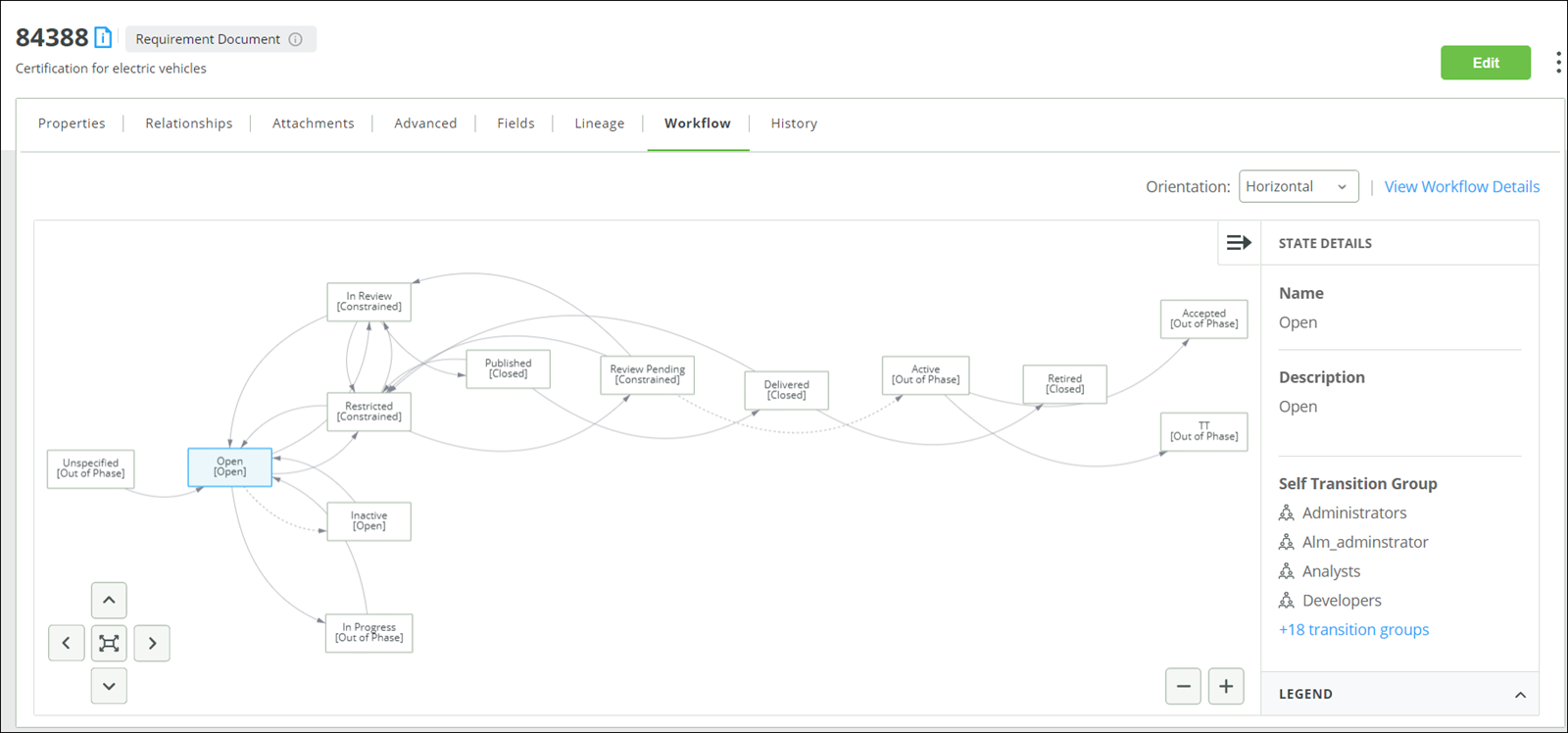
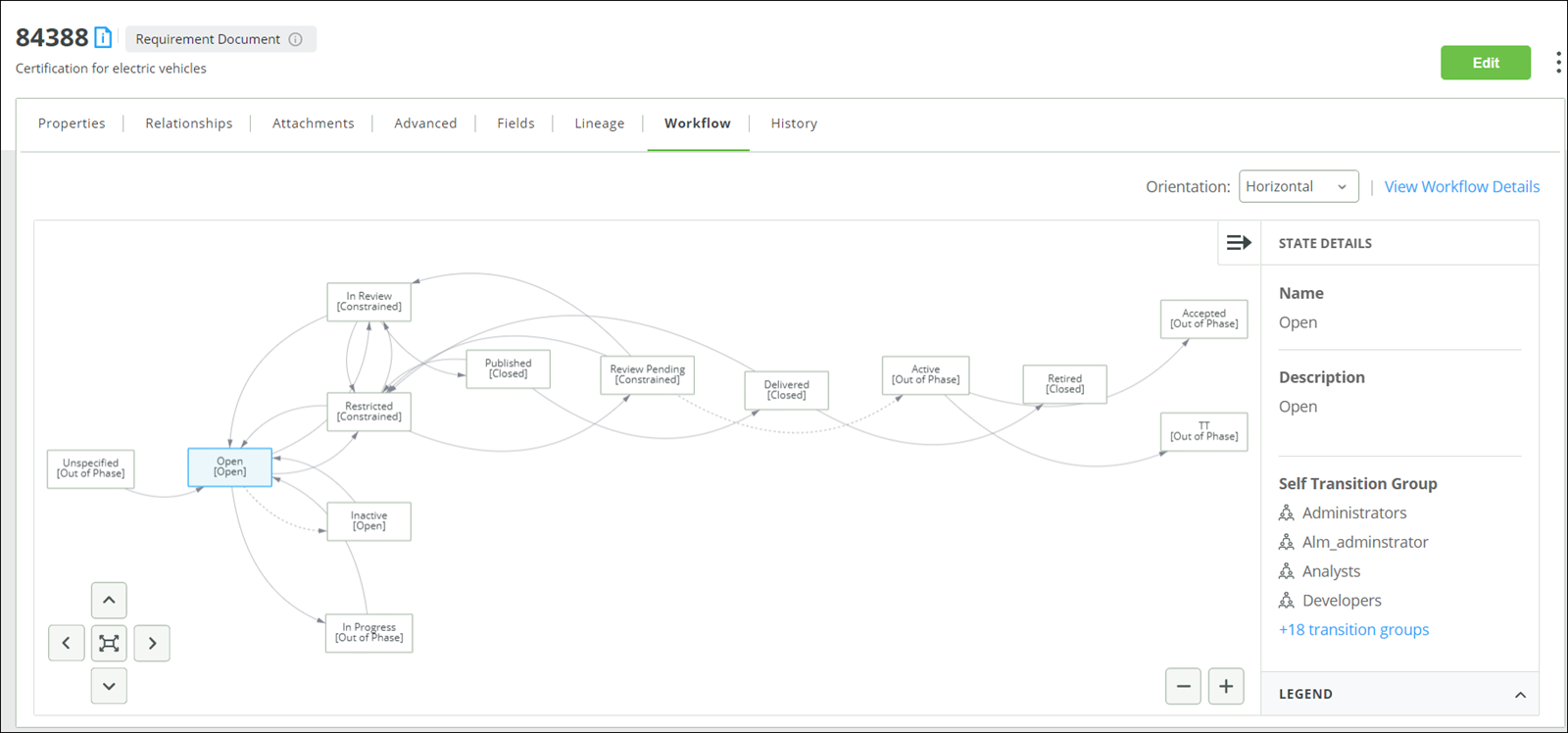
 to open the legend.
to open the legend. to reset the tab and return to the original state.
to reset the tab and return to the original state.