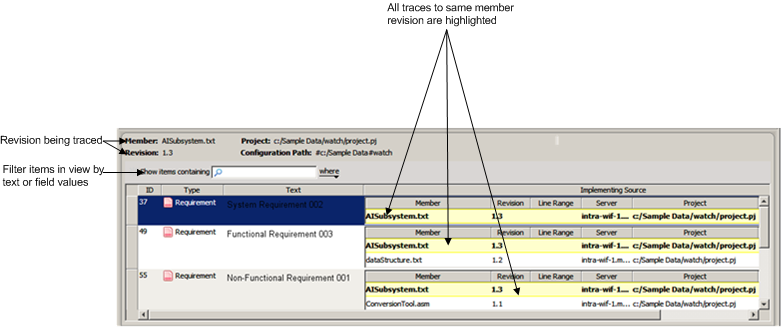Source Link Fields: User Interface Components
Source links can be viewed directly from source link fields in items. Source traces, however, have two user interface components: source link fields (with trace enabled) and a Source Trace Viewer.
Source Link Fields on Items
The source link field displays all of the members, projects, and subprojects that have source links to the same item. The field is also where source links can be added and removed.
If it is a source link field with trace enabled, then the field displays all of the members that have source traces to the same item. It is also where source traces are added and removed.
Your administrator can configure a source link field to display in table or comma separated values (CSV) format. The CSV format displays a subset of the field value attributes.
Source Link Field in Table Format
| In the Items view, you must configure > to display Wrapping (under the Table Content grouping) in order for source link and source trace information to display in table format. |
Source Link Field in CSV Format
Source Trace Viewer
The Source Trace Viewer enables you to see all the items that have source traces to the same member revision within a project context. You can access this view from an individual source trace on an item or from a member revision. Depending on how you have configured your view, you can perform actions on both the member revision and the items that have traces to it. Actions on the member are only enabled if the source trace is to a currently available project. For more information on performing actions in this view, see
“Source Traces: Quick Reference” and
“Source Traces: Use Cases”.
Source Trace Viewer (floating position)
For more information on filtering items in this view, see
“Filtering Items”.